Bulk Labeling: How to Classify in Batches


With new Bulk Labeling in Label Studio Enterprise, you can quickly classify many tasks at the same time without opening each task one by one.
This highly-requested feature makes labeling significantly faster and easier for annotators and subject matter experts. Bulk labeling works for all supported data types—text, image, audio, and video. Let’s dig into the new workflows.
From the grid view, you can check to select multiple tasks to classify. For example, if we needed to quickly label all of the opposums in a set of images as “Animals,” we could use the checkbox to select all of the matching images in view.
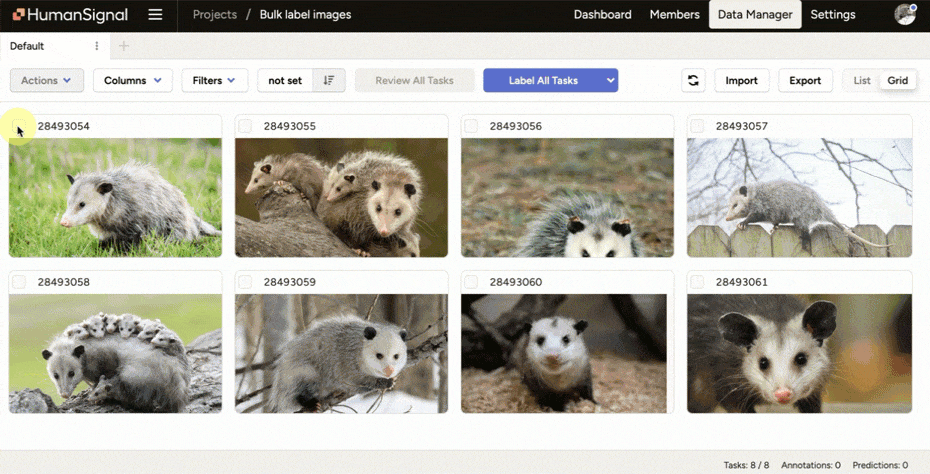
If you need to inspect images more closely, you can open the data preview and select tasks for bulk labeling as you navigate through a set. We introduced hotkeys to keep this process snappy. Use space to select or unselect, scroll to zoom, or navigate to the next or previous task with arrow keys left and right.
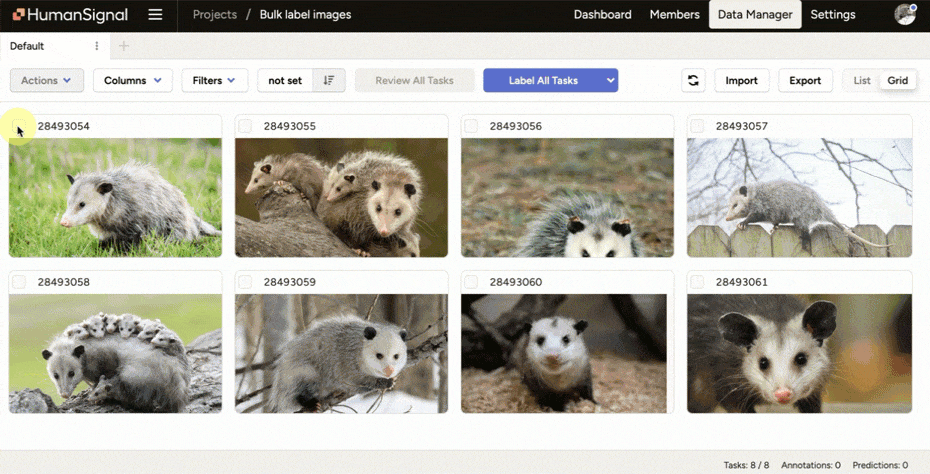
Once you’re happy with your selections, you’ll open the bulk labeling panel (shift + .) to make your changes and hit Submit.
Bulk labeling saves a lot of time and clicks. If you’re using hotkeys, you can lock in and move through tasks even faster.
Let’s say you have a list of tasks with a specific piece of data or metadata and you want to run bulk actions to label all of those tasks at once.
Maybe you are labeling text data for a content moderation use case and you have strong confidence that a specific phrase represents a violation of your community guidelines. You could filter for all tasks with that string of text and classify them in bulk.
Or, maybe you had data submitted by a specific user that you know violates your terms of service. You could filter for all tasks from that user and classify them.
From Data Manager, you can carefully filter your tasks using any information available in the Data Manager—stats, data, or metadata. Then select all of the tasks that match your filter and open the bulk labeling panel to label your data.

Bulk labeling is ideal for teams that want to speed up their annotation workflows, reduce manual labor, empower their subject matter experts, and improve the overall experience for annotators.
It’s worth noting that bulk labeling isn’t appropriate for every annotation use case. You only want to use bulk labeling when you’re doing high-level classification. This workflow doesn’t make sense if you need to identify specific objects in an image, for example.
Some specific scenarios when bulk labeling would be useful might be classifying:
Read more about supported control tags in the Bulk Labeling docs.
You can start labeling tasks in bulk today with Data Manager in Label Studio Enterprise.
If you’re interested in trying this out to test how it improves your workflow, contact us and schedule a demo with the team at HumanSignal. We’d love to hear from you.