-
Annotator evaluation enhancements
The Annotator Evaluation feature been improved to include a more robust ongoing evaluation functionality and improved clarity within the UI.
Enhancements include:
- An improved UI to make it clearer what will happen based on your selections.
- Previously if you were using "ongoing" evaluation mode, ground truth tasks were restricted by whatever overlap you configured for your project. This meant that typically only the first annotators to reach the ground truth tasks were evaluated.
Now, if annotator evaluation is enabled, all annotators will be evaluated against ground truth tasks regardless of whether the overlap threshold has been reached. This will ensure that even if the project has a large number of annotators and a comparatively small annotation-per-task requirement, all annotators will still be evaluated. - You can now set up your project so that annotator evaluation happens both at the beginning of the project as well as on an ongoing basis. Previously, you could only choose one or the other.
Before:

After:

Tip: You can disallow skipping in all project tasks. But if you want to allow skipping while ensuring that annotators cannot skip ground truth tasks, you can use the unskippable tasks feature recently introduced.
Find recent projects from the Home page
The Recent Projects list on the Home page will now include the most recently visited projects at the top of the list instead of pinned projects.
New Allow Skip column
To provide visibility to unskippable tasks, there is a new Allow Skip column in the Data Manager.
This column is filterable, hidden by default, and is only visible to Managers, Admins, and Owners.
Support for GPT-5.2
When you add OpenAI models to Prompts or to the organization model provider list, GPT-5.2 will now be included.
Bug fixes
- Fixed an issue where header rows on the Permissions page were not sticky.
- Fixed a styling issue when navigating back from the Activity Log page into the Members dashboard.
- Fixed an issue where embedded YouTube videos were not working in
<HyperText>tags. - Fix an issue with
<DateTime>tags when using consensus-based agreement.
-
Command palette for enhanced searching
The command palette is an enhanced search tool that you can use to navigate to resources both inside and outside the app, find workspaces and projects, and (if used within a project) navigate to project settings.
For more information, see Command palette.


Unskippable tasks
While you can hide the Skip action in the project settings, this enhancement allows you to configure individual tasks so that any user in the Annotator or Reviewer role should not be able to skip them.
To make a task unskippable, you must specify
"allow_skip": falseas part of the JSON task definition that you import to your project.For example, the following JSON snippet would result in one skippable task and one unskippable task:
[ { "data": { "text": "Demo text 1" }, "allow_skip": false }, { "data": { "text": "Demo text 2" } } ]For more information, see Skipping tasks.
Apply overlap only to distinct users
When configuring Annotations per task for a project, only annotations from distinct users will count towards task overlap.
Previously, if a project had Annotations per task set to 2, and User A created and then submitted two annotations on a single task (which can be done in Quick View), then the task would be considered completed.
Now, the task would not be completed until a different user submitted an annotation.
Bug fixes
- Fixed an issue where accepted reviews were not reflected in the Members dashboard.
- Fixed an issue where Submit and Skip buttons were hidden if opening the labeling stream when previously viewing the Task Summary.
- Fixed an issue where PDFs could sometimes appear flipped.
-
New Analytics navigation and improved performance dashboard
The Member Performance dashboard has been moved to a location under Analytics in the navigation menu. This page now also features an improved UI and more robust information about annotating and reviewing activities, including:
- Consolidated and streamlined data
- Additional per-user metrics about reviewing and annotating activity
- Clearer UI guidance through tooltips
- Easier access through a new Analytics option in the navigation menu
For more information, see Member Performance Dashboard.


Presets when setting up SAML
When configuring SAML, you can now click on a selection of common IdPs to pre-fill values with presets.

Bug fixes
- Fixed an issue where region labels were not appearing on PDFs even if the Show region labels setting was enabled.
- Fixed an issue where PDFs were not filling the full height of the canvas.
- Fixed a minor visual issue when auto-labeling tasks in Safari.
- Fixed an issue where clicking on an annotator's name in the task summary did not lead to the associated annotation.
- Fixed an issue where the
requiredparameter was not always working in Chat labeling interfaces. - Fixed an issue with some labels not being displayed in the task summary.
- Fixed an issue where conversion jobs were failing for YOLO exports.
-
Improved annotation tabs
Annotation tabs have the following improvements:
- To improve readability, removed the annotation ID from the tab and truncated long model or prompts project names.
- Added three new options to the overflow menu for the annotation tab:
- Copy Annotation ID - To copy the annotation ID that previously appeared in the tab
- Open Performance Dashboard - Open the Member Performance Dashboard with the user and project pre-selected.
- Show Other Annotations - Open the task summary view.
Before:

After:

Bug fixes
- Fixed an issue where the AI-assisted project setup would return markdown, causing an error.
- Fixed an issue with syncing from Databricks.
- Fixed an issue where users could not display two PDFs in the same labeling interface.
- Fixed an issue where the Agreement (Selected) dropdown would not open.
- Fixed an issue where relations between VideoRectangles regions were not visible.
- Fixed an issue that caused the Data Manager to throw a Runtime Error when sorting by Review Time.
- Fixed an issue when PDF regions could not be drawn when moving the mouse in certain directions.
- Fixed an issue with prompts not allowing negative Number tag results.
- Fixed a number of issues with the Member Performance Dashboard.
- Fixed an issue that prevented scrolling the filter column drop-down after clear a previous search.
-
Task summary improvements
We have made a number of improvements to task summaries.
Before:

After:

Improvements include:
- Label Distribution
A new Distribution row provides aggregate information. Depending on the tag type, this could be an average, a count, or other distribution. - Updated styling
Multiple UI elements have been updated and improved, including banded rows and sticky columns. You can also now see full usernames. - Autoselect the comparison view
If you are looking at the comparison view and move to the next task, the comparison view will be automatically selected.
Agreement calculation change
When calculating agreement, control tags that are not populated in each annotation will now count as agreement.
Previously, agreement only considered control tags that were present in the annotation results. Going forward, all visible control tags in the labeling configuration are taken into consideration.
For example, the following result set would previously be considered 0% agreement between the two annotators, as only choices group 1 would be included in the agreement calculation.
Now it would be considered 50% agreement (choices group 1 has 0% agreement, and choices group 2 has 100% agreement).
Annotator 1
Choices group 1
- A ✅
- B ⬜️
Choices group 2
- X ⬜️
- Y ⬜️
Annotator 2
Choices group 1
- A ⬜️
- B ✅
Choices group 2
- X ⬜️
- Y ⬜️
Notes:
This change only applies to new projects created after November 13th, 2025.
Only visible tags are taken into consideration. For example, you may have tags that are conditional and hidden unless certain other tags are selected. These are not included in agreement calculations as long as they remain hidden.
Support for GPT-5.1
When you add OpenAI models to Prompts or to the organization model provider list, GPT-5.1 will now be included.
Bug fixes
- Fixed an issue where the full list of compatible projects was not being shown when creating a new prompt.
- Fixed an issue with the drop-down height when selecting columns in Data Manager filters.
- Fixed an issue in the agreement matrix on the Members dashboard in which clicking links would open the Data Manager with incorrect filters set.
- Fixed an issue in which long URLs would cause errors.
- Fixed an issue with the Agreement (Selected) column in which scores were lower than expected in some cases.
- Fixed an issue where low agreement strategies failed to execute properly if the threshold was set to 99%.
- Label Distribution
-
Refine permissions
There is a new page available from Organization > Settings > Permissions that allows users in the Owner role to refine permissions across the organization.
This page is only visible to users in the Owner role.
For more information, see Customize organization permissions.

Templates for chat and PDF labeling
You can now find the follow templates in the in-app template gallery:
Fine-Tune an Agent with an LLM
Fine-tune an Agent without an LLM
Evaluate Production Conversations for RLHF


Personal Access Token support for ML backends
Previously, if using a machine learning model with a project, you had to set up your ML backend with a legacy API token.
You can now use personal access tokens as well.
Bug fixes
- Fixed an issue with and agreement calculation error when a custom label weight is set to 0%.
- Fixed an issue with a broken metric in the Member Performance dashboard.
- Fixed an an issue with the Annotation Limit project setting in which users could not set it by a percentage and not a fixed number.
- Fixed an issue where the style of the tooltip info icons on the Cloud Storage status card was broken.
- Fixed an issue with colors on the Members dashboard.
- Fixed an issue where users were not being notified when they were paused in a project.
-
Markdown and HTML in Chat
The Chat tag now supports markdown and HTML in messages.






Improved project quality settings
The Quality section of the project settings has been improved.
- Clearer text and setting names
- Settings that are not applicable are now hidden unless enabled

Improved project onboarding checklist
The onboarding checklist for projects has been improved to make it clearer which steps still need to be taken before annotators can begin working on a project:

Compact display for Data Manager columns
There is a new option to select between the default column display and a more compact version.

Bug fixes
- Fixed an issue where the Apply action was not working on the Member Performance dashboard.
- Fixed an issue where searching for users from the Members dashboard and the Member Performance dashboard would clear previously selected users.
- Fixed an issue where the style of the Create Project header was broken.
- Fixed a bug where when video labeling with rectangles, resizing or rotating them were not updating the shapes in the correct keyframes.
- Fixed an issue where paused annotators were not seeing the "You are paused" notification when re-entering the project.
- Fixed an issue where Chat messages were not being exported with JSON_MIN and CSV.
-
New Agreement (Selected) column
There is a new Agreement (Selected) column that allows you to view agreement data between selected annotators, models, and ground truths.
This is different than the Agreement column, which displays the average agreement score between all annotators.
Also note that now when you click on a comparison between annotators in the agreement matrix, you will be taken to the Data Manager with the Agreement (Selected) column pre-filtered for those annotators and/or models.
For more information, see Agreement and Agreement (Selected) columns.

Bug fixes
- Fixed an issue with duplicated text area values when using the
valueparameter. - Fixed an issue with ground truth agreement calculation.
- Fixed an issue with links from the Members dashboard leading to broken Data Manager views.
- Fixed a small visual issue with the bottom border of the Data Manager.
- Fixed an issue where the user filter on the Member Performance dashboard was not displaying selected users correctly.
- Fixed an issue where users would experience timeouts when attempting to delete large projects.
- Fixed an issue with duplicated text area values when using the
-
Additional validation when deleting a project
When deleting a project, users will now be asked to enter text in the confirmation window:

Activity log retention
Activity logs are now only retained for 180 days.
Bug fixes
- Fixed an issue where ordering by media start time was not working for video object tracking.
- Fixed an issue where dashboard summary charts would not display emojis
- Fixed an issue where hotkeys were not working for bulk labeling operations.
- Fixed an issue with some projects not loading on the Home page.
- Fixed some minor visual issues with filters.
- Fixed an issue with selecting multiple users in the Members Performance dashboard.
-
Reviewer metrics
The Member Performance Dashboard now includes two new graphs for Reviewer metrics:
- Review Time - The time in minutes the user has spent looking at submitted annotations.
- Reviews - All actions the user has taken on submitted annotations.

You can also now find a Review Time column in the Data Manager:

Note that data collection for review time began on September 25, 2025. You will not be to view review time for reviewing activity that happened before data collection began.
Bug fixes
- Fixed an issue with multiple annotation tabs to make the active tab easier to identify.
- Fixed an issue where the user avatar would get hidden when scrolling horizontally across annotation tabs in a task.
- Fixed a small visual issue with the scrollbar.
- Fixed an issue where ground truth tasks were shown first even if the project was not in Onboarding evaluation mode.
- Fixed a layout issue on the Prompts page.
- Fixed an issue where Personal Access Tokens were disabled by default in new organizations.
- Fixed an issue where webp images would not render.
- Fixed an issue where the app page title was not updating in the browser tab.
- Fixed an issue where child filters would be lost when navigating away from the Data Manager.
- Fixed an issue where, when accessing the Annotator Performance Dashboard from the home page, it would filter for the wrong user.
- Fixed an issue where sorting by media start time was not working for videos.
-
New Markdown tag
There is a new <Markdown> tag, which you can use to add content to your labeling interface.
For example, adding the following to your labeling interface:
<View> <Markdown> ## Heading 2 ### Heading 3 - bullet point one - bullet point two **Bold text** and *italic text* `inline code` ``` code block ``` [Link](https://humansignal.com/changelog/)  </Markdown> </View>Produces this:
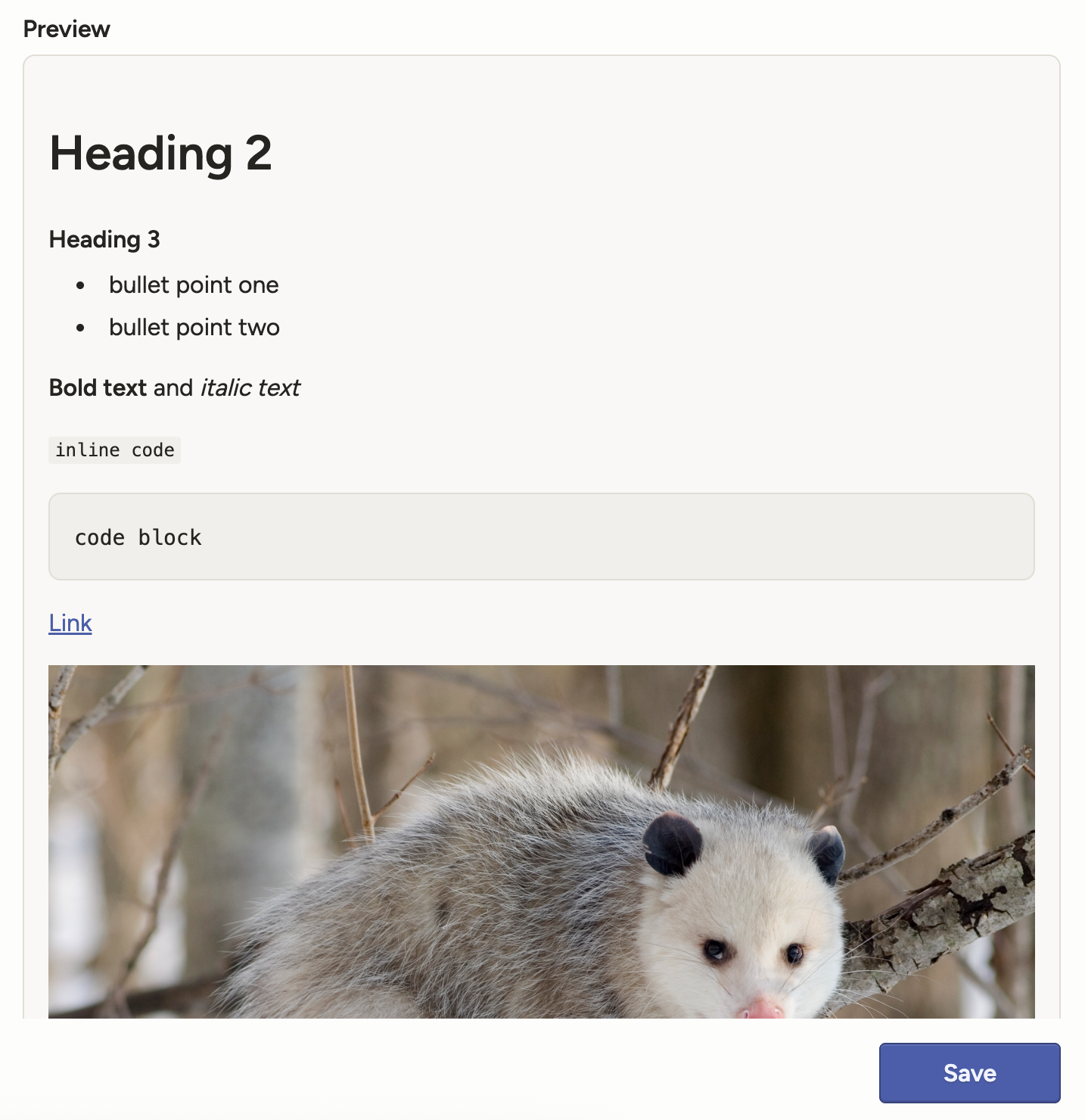
JSON array input for the Table tag
Previously, the Table tag only accepted key/value pairs, for example:
{ "data": { "table_data": { "user": "123456", "nick_name": "Max Attack", "first": "Max", "last": "Opossom" } } }It will now accept an array of objects as well as arrays of primitives/mixed values. For example:
{ "data": { "table_data": [ { "id": 1, "name": "Alice", "score": 87.5, "active": "true" }, { "id": 2, "name": "Bob", "score": 92.0, "active": "false" }, { "id": 3, "name": "Cara", "score": null, "active": "true" } ] } }Create regions in PDF files
You can now perform page-level annotation on PDF files, such as for OCR, NER, and more.
This new functionality also supports displaying PDFs natively within the labeling interface, allowing you to zoom and rotate pages as needed.
The PDF functionality is now available for all Label Studio Enterprise customers. Contact sales to request a trial.
New parameters for the Video tag
The Video tag now has the following optional parameters:
defaultPlaybackSpeed- The default playback speed when the video is loaded.minPlaybackSpeed- The minimum allowed playback speed.
The default value for both parameters is
1.Multiple SDK enhancements
We have continued to add new endpoints to our SDK, including new endpoints for model and user stats.
See our SDK releases and API reference.
Bug fixes
- Fixed an issue where the Start Reviewing button was broken for some users.
- Fixed an issue with prediction validation for per-region labels.
- Fixed an issue where importing a CSV would fail if semicolons were used as separators.
- Fixed an issue where the Ready for Download badge was missing for JSON exports.
- Fixed an issue where changing the task assignment mode in the project settings would sometimes revert to its previous state.
- Fixed an issue where onboarding mode would not work as expected if the Desired agreement threshold setting was enabled.
-
Invite new users to workspaces and projects
You can now select specific workspaces and projects when inviting new Label Studio users. Those users will automatically be added as members to the selected projects and/or workspaces:

There is also a new Invite Members action available from the Settings > Members page for projects. This is currently only available for Administrators and Owners.
This will create a new user within your organization, and also immediately add them as a member to the project:

Bug fixes
- Fixed an issue where users assigned to tasks were not removed from the list of available users to assign.
- Fixed a small issue with background color when navigating to the Home page.
- Fixed an issue where API taxonomies were not loading correctly.
- Fixed an issue where the Scan all subfolders toggle was appearing for all cloud storage types, even though it is only applicable for a subset.
- Fixed and issue where the Low agreement strategy project setting was not updating on save when using a custom matching function.
- Fixed an issue where the Show Log button was disappearing after deploying a custom matching function.
-
Improved project Annotation settings
The Annotation section of the project settings has been improved.
- Clearer text and setting names
- When Manual distribution is selected, settings that only apply to Automatic distribution are hidden
- You can now preview instruction text and styling


For more information, see Project settings - Annotation.
Bug fixes
- Fixed an issue where users who belong to more than one organization would not be assigned project roles correctly.
- Fixed an issue with displaying audio channels when
splitchannels="true". - Fixed an issue where videos could not be displayed inside collapsible panels within the labeling config.
- Fixed an issue where navigating back to the Data Manager from the project Settings page using the browser back button would sometimes lead to the Import button not opening as expected.
- Fixed an issue when selecting project members where the search functionality would sometimes display unexpected behavior.
- Fixed an issue where, when opening statistic links from the Members dashboard, closing the subsequent tab in the Data Manager would cause the page to break.
- Fixed an issue preventing annotations from being exported to target storage when using Azure blob storage with Service Principal authentication.
- Fixed an issue with the Scan all sub-folders option when using Azure blob storage with Service Principal authentication.
- Fixed an issue where video files would not open using Azure blob storage with Service Principal authentication when pre-signed URLs were disabled.
- Fixed an issue that was sometimes causing export conversions to fail.
-
Annotate conversations with a new Chat tag
Chat conversations are now a native data type in Label Studio, so you can annotate, automate, and measure like you already do for images, video, audio, and text.
For more information, see:
Blog - Introducing Chat: 4 Use Cases to Ship a High Quality Chatbot

Connect your Databricks files to Label Studio
There is a new cloud storage option to connect your Databricks Unity Catalog to Label Studio.
For more information, see Databricks Files (UC Volumes).

Ground truth visibility in the agreement pop-up
When you click the Agreement column in the Data Manager, you can see a pop-up with an inter-annotator agreement matrix. This pop-up will now also identify annotations with ground truths.
For more information about adding ground truths, see Ground truth annotations.

Sort video and audio regions by start time
You can now sort regions by media start time.
Previously you could sort by time, but this would reflect the time that the region was created. The new option reflects the start time in relation to the media.
Support for latest Gemini models
When you add Gemini or Vertex AI models to Prompts or to the organization model provider list, you will now see the latest Gemini models.
gemini-2.5-pro
gemini-2.5-flash
gemini-2.5-flash-lite
Template search
You can now search the template gallery. You can search by template title, keywords, tag names, and more.
Note that template searches can only be performed if your organization has AI features enabled.

Bug fixes
- Fixed an issue where when duplicating older projects tab order was not preserved.
- Fixed an issue where image labeling was broken in the Label Studio Playground.
- Fixed an issue where deleted users remained listed in the organization members list.
- Fixed an issue where clicking a user ID on the Members page redirected to the Data Manager instead of copying the ID.
- Fixed an issue where buttons on the Organization page were barely visible in Dark Mode.
- Fixed an issue where the Members modal would sometimes crash when scrolling.
- Fixed an issue where the Data Manager appeared empty when using the browser back button to navigate there from the Settings page.
- Fixed an issue where clicking the Label All Tasks drop-down would display the menu options in the wrong spot.
- Fixed an issue where the default value in the TTL field in the organization-level API token settings exceeded the max allowed value in the field.
- Fixed an issue where deleted users were appearing in project member lists.
- Fixed an issue where export conversions would not run if a previous attempt had failed.
- Fixed an issue where Reviewers who were in multiple organizations and had Annotator roles elsewhere could not be assigned to review tasks.
- Fixed several validation issues with the Desired ground truth score threshold field.
-
Vector annotations (beta)
Introducing two new tags: Vector and VectorLabels.
These tags open up a multitude of new uses cases from skeletons, to polylines, to Bézier curves, and more.
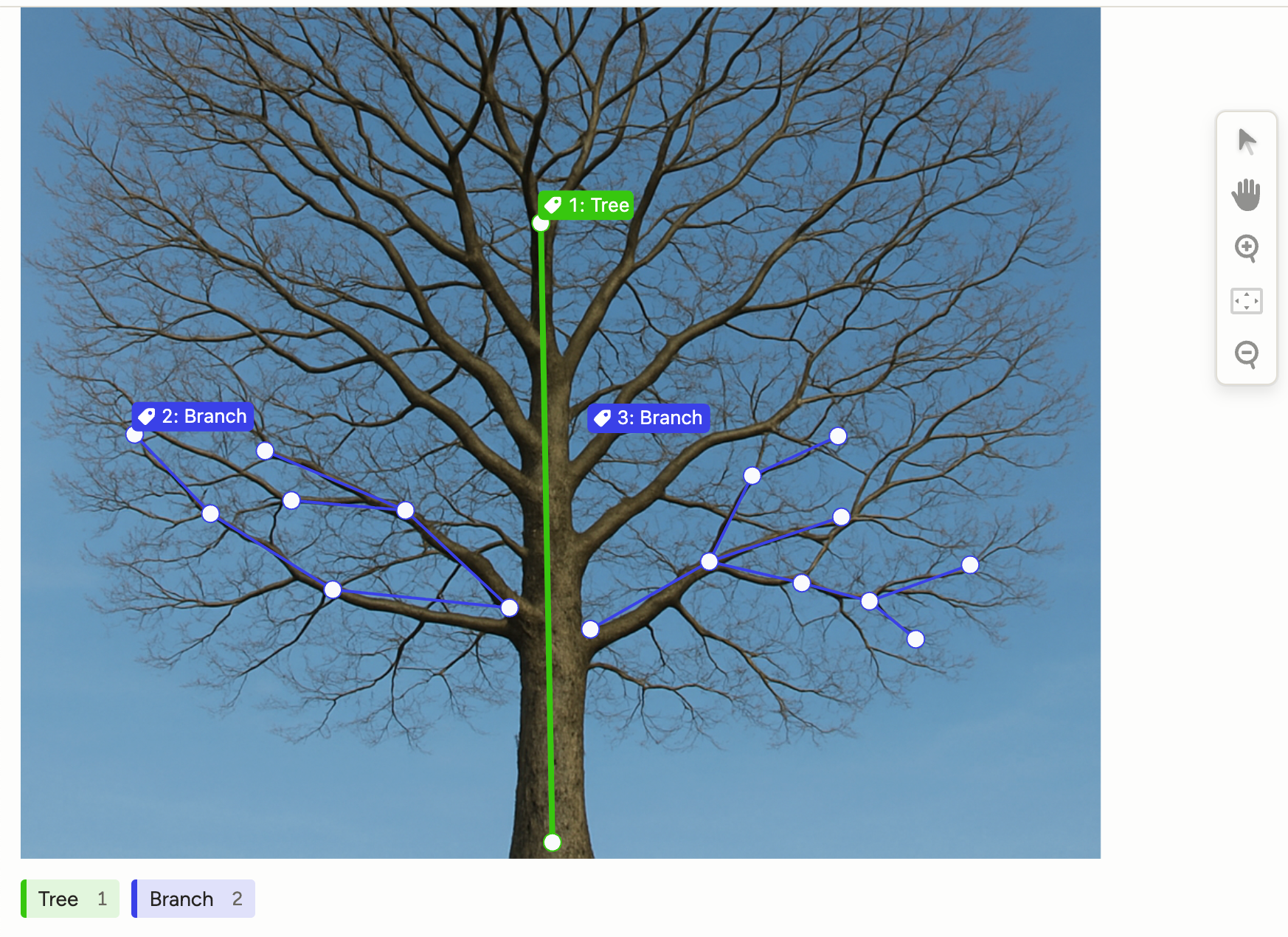
Set model provider API keys for an organization
There is a new Model Providers page available at the organization level where you can configure API keys to use with LLM tasks.
If you have previously set up model providers as part of your Prompts workflow, they are automatically included in the list.
For more information, see Model provider API keys for organizations.
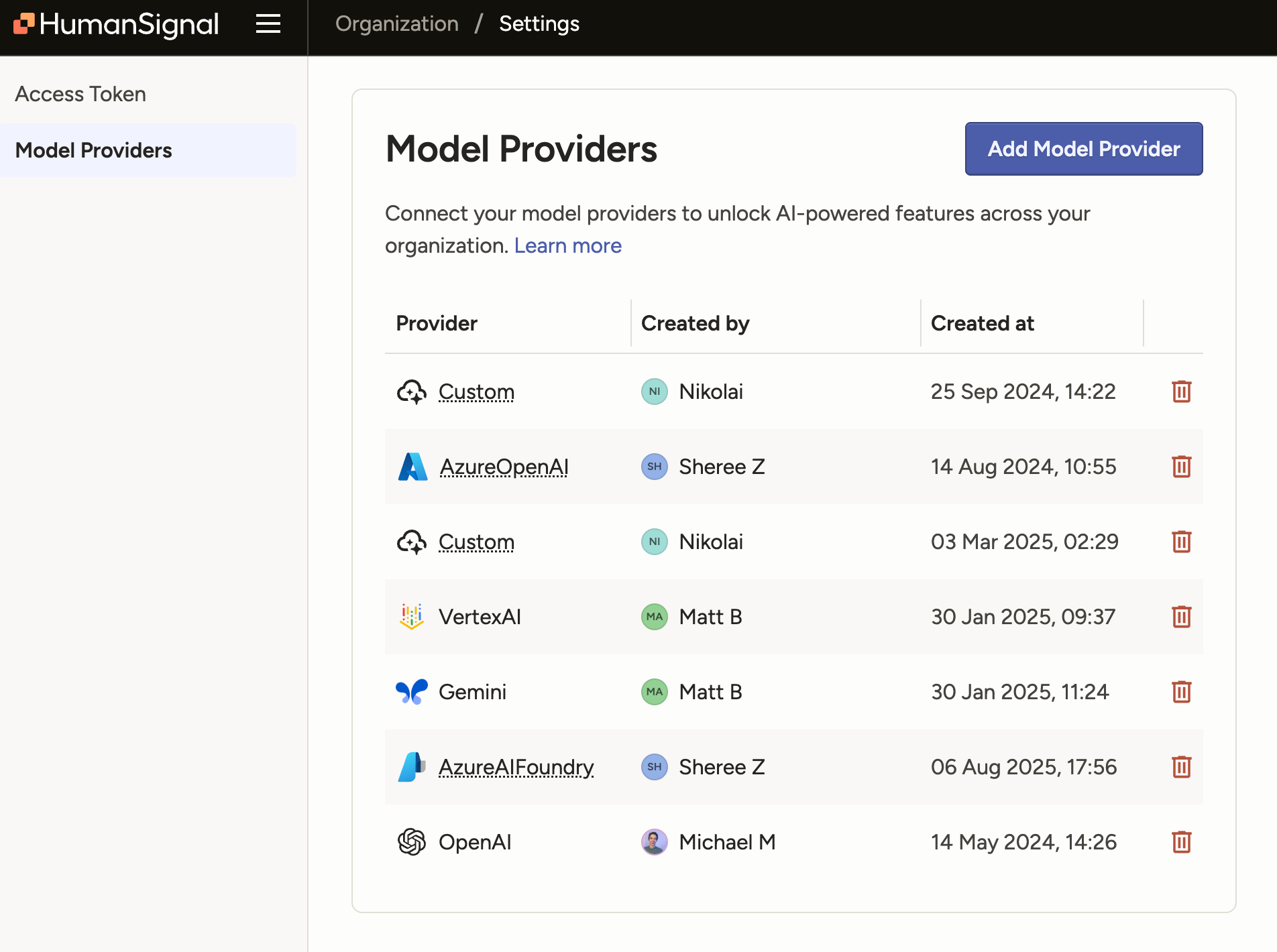
Improved UX on the Organization page
The Organization page (only accessible to Owner and Admin roles) has been redesigned to be more consistent with the rest of the app.
Note that as part of this change, the Access Token page has been moved under Settings.
Before:

After:

Hide Data Manager columns from users
There is a new project setting available from Annotation > Annotating Options and Review > Reviewing Options called Show unused data columns to reviewers in the Data Manager.
This setting allows you to hide unused Data Manager columns from any Annotator or Reviewer who also has permission to view the Data Manager.
"Unused" Data Manager columns are columns that contain data that is not being used in the labeling configuration.
For example, you may include meta or system data that you want to view as part of a project, but you don't necessarily want to expose that data to Annotators and Reviewers.
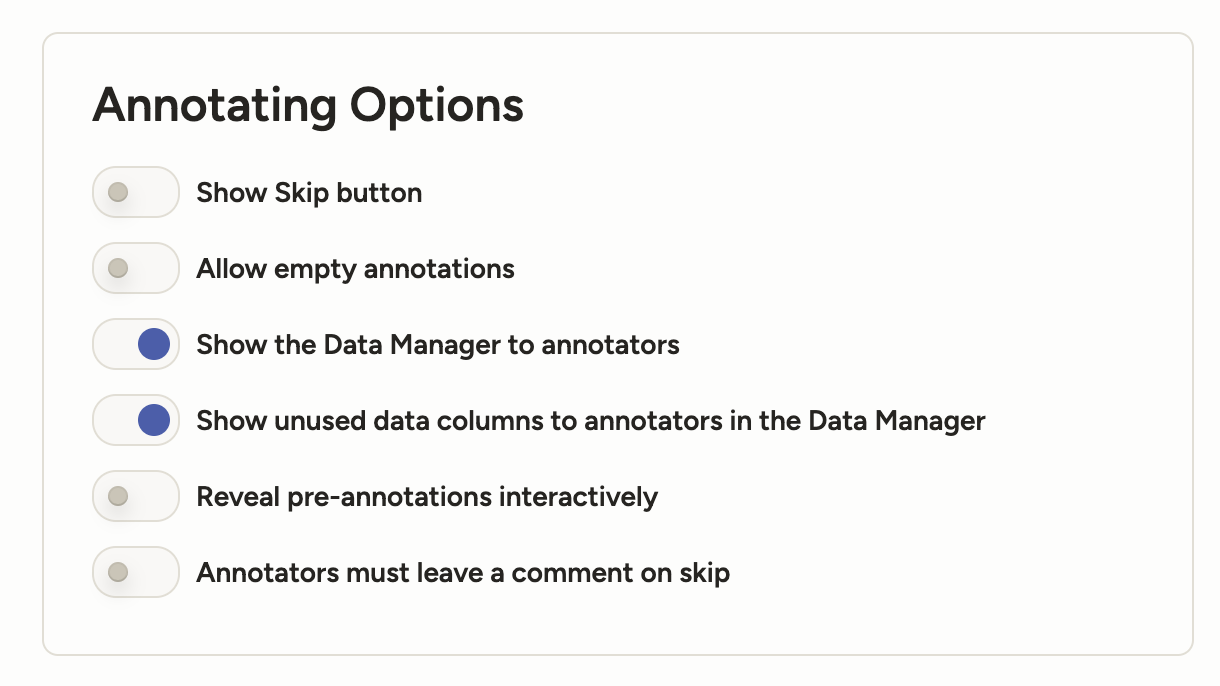
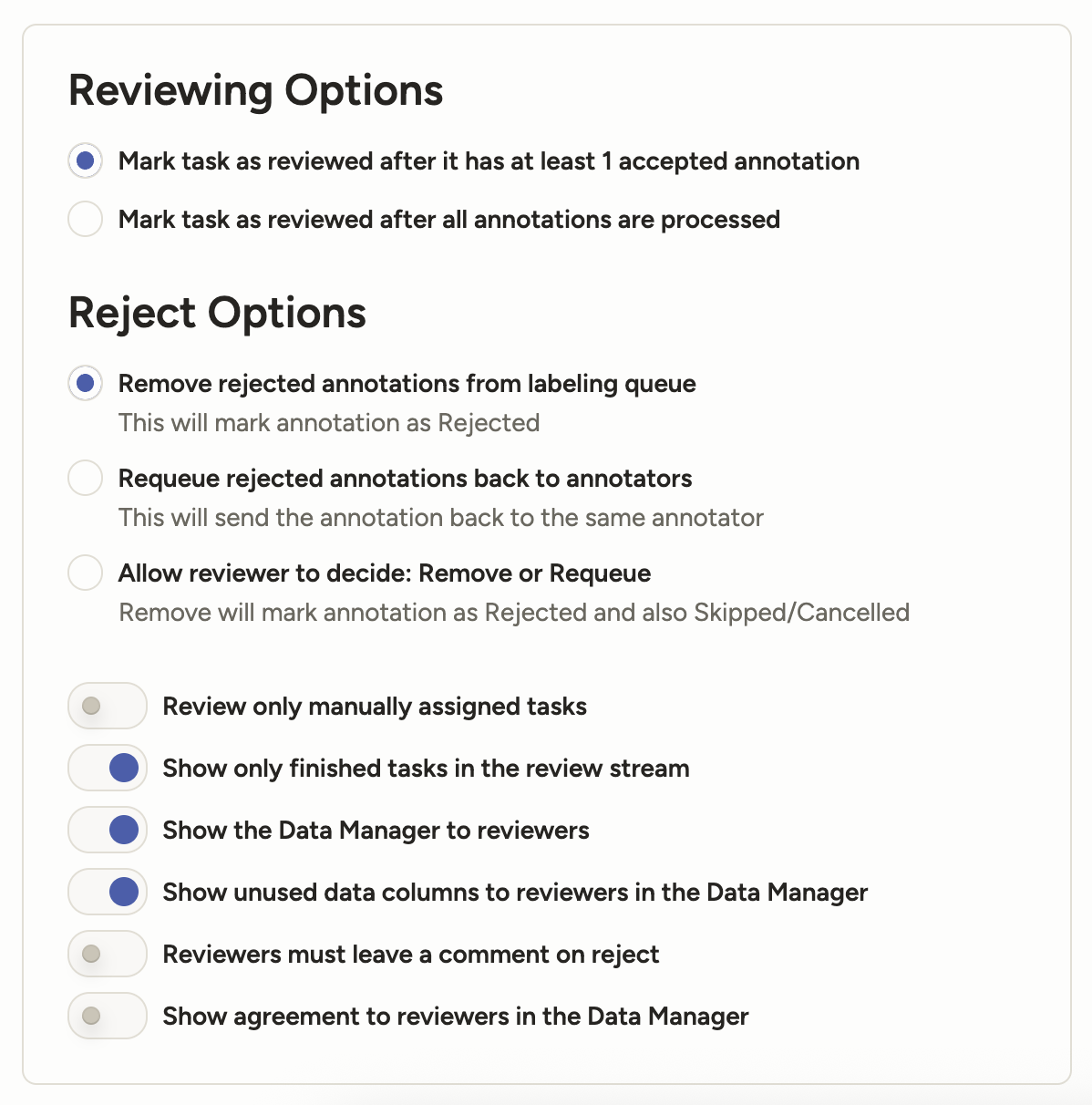
Find user IDs easier
Each user has a numeric ID that you can use in automated workflows. These IDs are now easier to quickly find through the UI.
You can find them listed on the Organization page and in the Annotation Summary table on the Members page for projects.
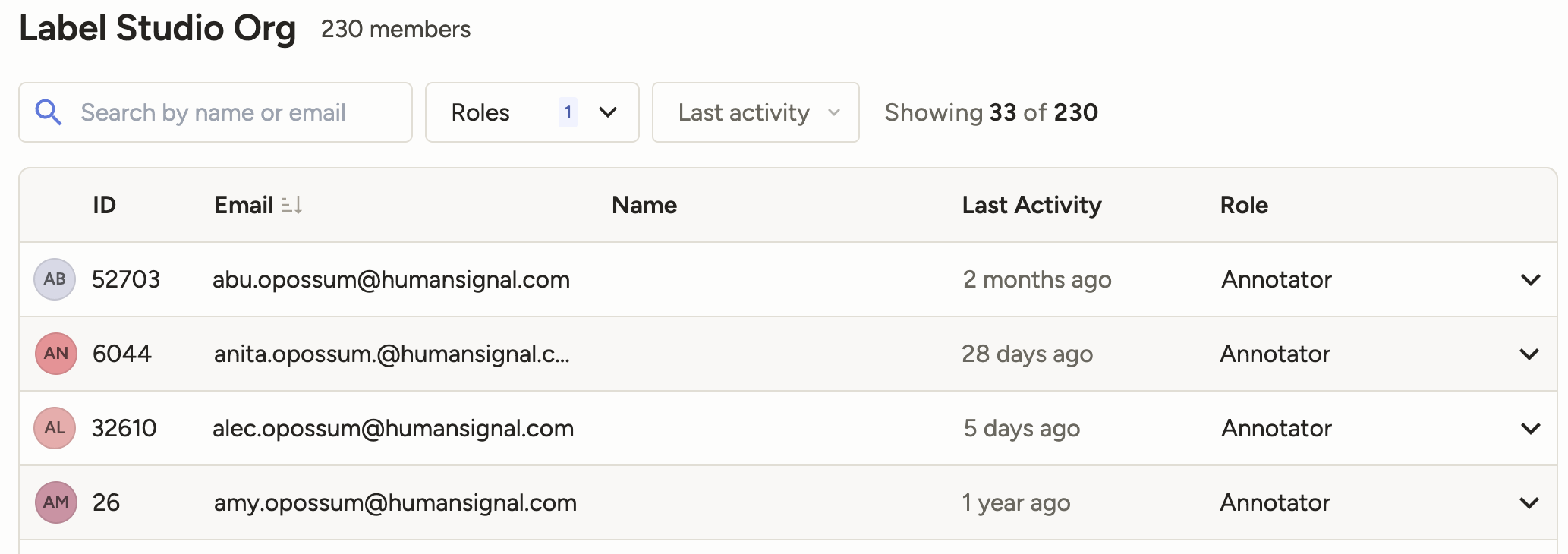
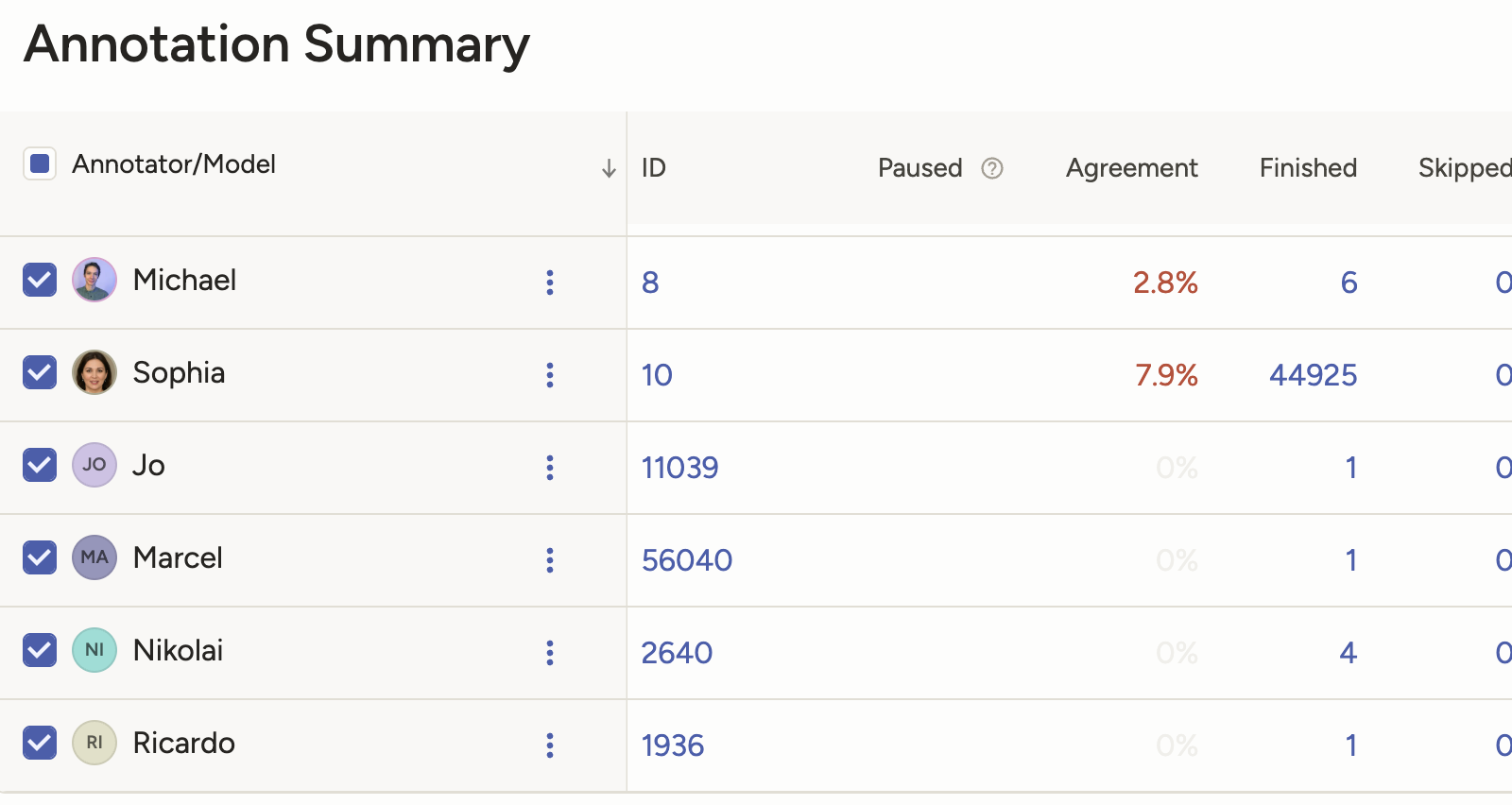
Manager and Reviewer access to the Annotator Dashboard
Managers and Reviewers will now see a link to the Annotator Dashboard from the Home page.
The Annotator Dashboard displays information about their annotation history.
Managers:
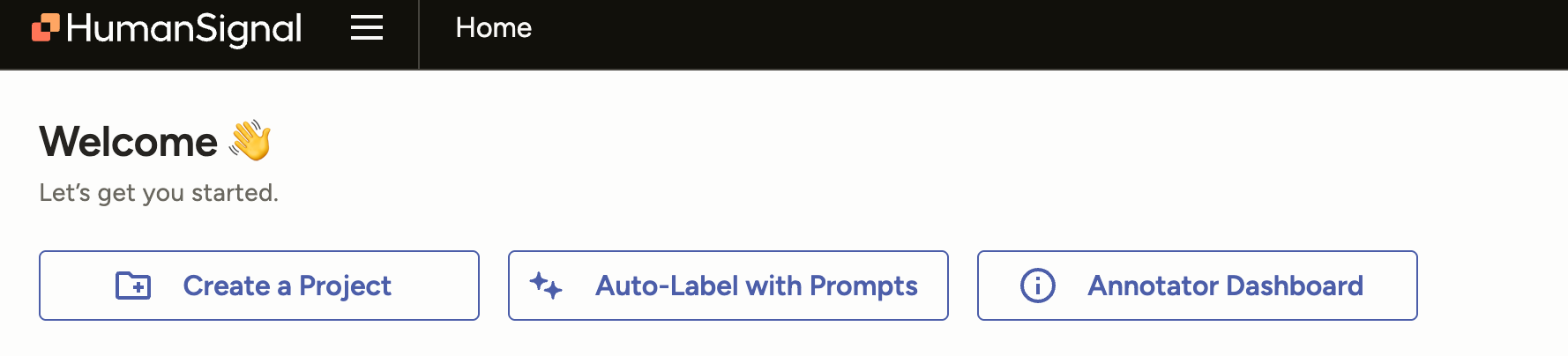
Reviewers:
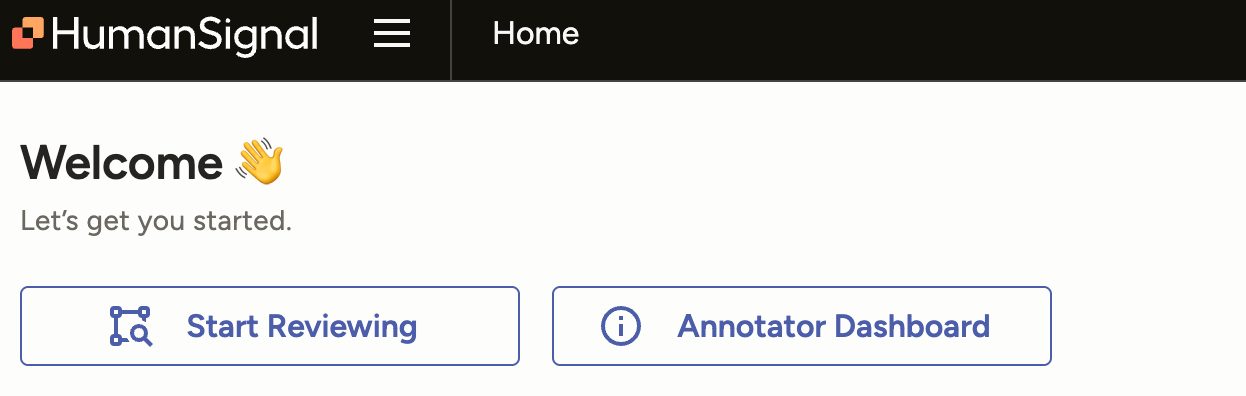
Multiple SDK enhancements
We have continued to add new endpoints to our SDK, including new endpoints for bulk assign and unassign members to tasks.
See our SDK releases and API reference.
Bug fixes
- Fixed an issue where the Info panel was showing conditional choices that were not relevant to the selected region.
- Fixed an issue where on tasks with more than 10 annotators, the number of extra annotators displayed in the Data Manager column would not increment correctly.
- Fixed an issue where if a project included predictions from models without a model name assigned, the Members dashboard would throw errors.
- Fixed an issue where the workspaces dropdown from the Annotator Performance page will disappear if the workspace name was too long.
- Fixed an issue with the disabled state style for the Taxonomy tag on Dark Mode.
- Fixed an issue where long taxonomy labels would not wrap.
-
Show models in the Members dashboard
If your project is using predictions, you will now see a Show Models toggle on the Members dashboard.
This will allow you to view model agreement as compared to annotators, other models, and ground truths.
For more information, see the Members dashboard.

Updated UI when duplicating projects
When duplicating a project, you will now see a modal with an updated UI and more helpful text.

Multiple SDK enhancements
We have continued to add new endpoints to our SDK. See our SDK releases.
Bug fixes
- Fixed an issue where Redis usernames were not supported in the wait-for-redis deploy script.
- Fixed an issue where predictions with empty results could not pass validation.
- Fixed an issue where users in the Manager role were shown a permissions error when attempted to access the Settings > Cloud Storage page.
- Fixed a small issue in the Members modal where empty space was not being filled.
- Fixed an issue where in some cases Owners and Admins could be removed from workspace membership.
- Fixed an issue where the Copy button was not showing the correct state in some instances.
-
New email notification option for users who are not activated
Administrators and Owners can now opt in to get an email notification when a new user logs in who has not yet been assigned a role.

Apply labels from multiple <Labels> controls
When you have a labeling configuration that includes multiple <Labels> blocks, like the following:
<View> <Text name="text" value="$text" granularity="word"/> <Labels name="category" toName="text" choice="single"> <Label value="Animal" background="red"/> <Label value="Plant" background="darkorange"/> </Labels> <Labels name="type" toName="text" choice="single"> <Label value="Mammal" background="green"/> <Label value="Reptile" background="gray"/> <Label value="Bird" background="blue"/> </Labels> </View>You can now choose multiple labels to apply to the selected region.
Improved UI for empty Data Manager
When loading the Data Manager in which you have not yet imported data, you will now see a more helpful interface.

Bug fixes
- Fixed several issues related to loading the Members page and Members modal.
- Fixed several issues related to loading the Annotator Performance dashboard.
- Fixed an issue where the workspaces list would sometimes get stuck loading.
- Fixed an issue where users would see "The page or resource you were looking for does not exist" while performing resource-intensive searches.
- Fixed an issue where too much task information would appear in notification emails.
- Fixed an issue with pausing annotators in projects with a large number of users.
- Fixed an issue where an empty Import modal would be shown briefly when uploading a file.
- Fixed an issue with duplicate entries when filtering for annotators from the Data Manager.
- Fixed an issue where users would sometimes see a 404 error in the labeling stream when there were skipped or postponed tasks.
- Fixed an issue where audio and video would be out of sync when working with lengthy videos.
- Fixed an issue where, when assigning a very large number of annotators, only the first task selected would receive an assignment.
-
SDK 2.0.0
We released a new version of the SDK, with multiple functional and documentation enhancements.
Prediction validation
All imported predictions are now validated against your project’s labeling configuration and the required prediction schema.
Predictions that are missing required fields (for example,
from_name,to_name,type,value) or that don’t match the labeling configuration (for example,to_namemust reference an existing object tag) will be rejected with detailed, per-task error messages to help you correct the payloads.Filter by prediction results
You can now filter prediction results by selecting options that correspond to control tag values.
Previously, you could only filter using an unstructured text search.
The prediction results filter also includes a nested model version filter, which (if specified) will ensure that your filters returns tasks only when the selected prediction result comes from the selected model.

Debug custom agreement metrics
There is a new See Logs option for custom agreement metrics, which you can use to view log history and error messages.

Bug fixes- Various fixes for button and tooltip appearance.
- Fixed a small issue with column header text alignment in the Data Manager.
- Fixed an issue where users were able to select multiple values when filtering annotation results despite multiselect not being compatible with the labeling config.
- Fixed an issue that caused project search to not match certain word parts.
- Fixed an issue where long storage titles prevented users from accessing the overflow menu.
- Fixed an issue where imported child choices were not selectable when using the
leafsOnlyparameter for taxonomies. - Fixed an issue with labeling
TextorHypertextwith multipleTaxonomytags at the same time. - Fixed an issue in the project dashboard with tasks not being calculated due to timezone issues.
- Fixed an issue where clicking on an annotator's task count opens the Data Manager with the wrong annotator pre-loaded filter.
- Fixed an issue where, when zoomed in, bounding boxes would shift after being flipped.
-
GPT-5 models for Prompts
When using an OpenAI API key, you will now see the following models as options:
- gpt-5
- gpt-5-mini
- gpt-5-nano

Support for Azure Blob Storage with Service Principal authentication
You can now connect your projects to Azure Blob Storage using Service Principal authentication.
Service Principal authentication uses Entra ID to authenticate applications rather than account keys, allowing you to grant specific permissions and can be easily revoked or rotated.
For more information, see Azure Blob Storage with Service Principal authentication.
Organization-level control over email notifications
The Organization > Usage & License page has new options to disable individual email notifications for all members in the organization.
If disabled, the notification will be disabled for all users and hidden from their options on their Account & Settings page.

Redesigned cloud storage modal
When adding cloud storage, the modal has now been redesigned to add clarity and additional guidance to the process.
For example, you can now preview a list of files that will be imported in order to verify your settings.

Nested annotator filters
When applying an annotation results filter, you will now see a nested Annotator option. This allows you to specify that the preceding filter should be related to the specific annotator.
For example, the following filter will retrieve any tasks that have an annotation with choice "bird" selected, and also retrieve any tasks that have an annotation submitted by "Sally Opossum."
This means if you have a task where "Max Opossum" and "Sally Opossum" both submitted annotations, but only Max chose "bird", the task would be returned in your filter.

With the new nested filter, you can specify that you only want tasks in which "Sally Opossum" selected "bird":

Adjustable height for audio players
While you can still adjust the default height in the labeling configuration, now users can drag and drop to adjust the height as needed.
Breaking changes
Next week, we are releasing version 2.0.0 of the Label Studio SDK, which will contain breaking changes.
If you use the Label Studio SDK package in any automated pipelines, we strongly recommend pinning your SDK version to
<2.0.0.Bug fixes
- Fixed an issue with project list search to ensure special characters are correctly escaped and return expected results.
- Fixed an issue where the custom hotkeys would not take effect until the page was refreshed.
- Fixed an issue where custom hotkeys for the Data Manager were not being applied.
- Fixed an issue that would sometimes render a user in the Data Manager without a display name.
-
One-click annotation for audio-text dialogues
When labeling paragraphs in dialogue format (
layout="dialogue"), you can now apply labels at an utterance level.
There is a new button that you can click to apply the selected label to the entire utterance. You can also use the pre-configuredCommand + Shift + Ahotkey:
Support for high-frequency rate time series data
You can now annotate time series data on the sub-second decimal level.
Note: Your time format must include
.%fto support decimals.For example:
timeFormat="%Y-%m-%d %H:%M:%S.%f"
Export data from the Members page
There is a new option on the Members page to export its data to CSV:

New query params for organization membership
When listing organization members via the API, you can use two new query params to exclude project or workspace members:
exclude_project_idexclude_workspace_id
Breaking changes
The following API endpoints have been deprecated and will be removed on September 16, 2025.
GET /api/projects/{id}/dashboard-membersGET /api/projects/{id}/export
Bug fixes
- Fixed various UI issues associated with buttons.
- Fixed various UI issues for dark mode.
- Fixed an issue where
snap="pixel"was not included in autocomplete options forRectangleLabels. - Fixed an issue where certain actions would remove the workspace from the breadcrumb navigation for projects.
- Fixed an issue where the layout was incorrect when pinning Data Manager filters to the sidebar.
- Fixed an issue where sorting was not working as expected when Data Manager filters were pinned.
- Fixed an issue that caused decreased performance when searching projects.
- Fixed an issue where CORS errors would appear for images in duplicated projects if the images had been uploaded directly.
- Fixed several small UI issues related to expanding and collapsing archived workspaces.
- Fixed an issue where a "Duplicating" badge would appear when saving project settings.
- Fixed a small visual issue where the AM/PM options were not centered when selecting date and time.
- Fixed an issue where the video settings modal would not close when clicking away.
- Fixed an issue where the user info popover was not opening in some cases.
- Fixed an issue where the taxonomy drop-drop down was not displaying in the labeling interface preview.