-
Refine permissions
There is a new page available from Organization > Settings > Permissions that allows users in the Owner role to refine permissions across the organization.
This page is only visible to users in the Owner role.
For more information, see Customize organization permissions.

Templates for chat and PDF labeling
You can now find the follow templates in the in-app template gallery:
Fine-Tune an Agent with an LLM
Fine-tune an Agent without an LLM
Evaluate Production Conversations for RLHF


Personal Access Token support for ML backends
Previously, if using a machine learning model with a project, you had to set up your ML backend with a legacy API token.
You can now use personal access tokens as well.
Bug fixes
- Fixed an issue with and agreement calculation error when a custom label weight is set to 0%.
- Fixed an issue with a broken metric in the Member Performance dashboard.
- Fixed an an issue with the Annotation Limit project setting in which users could not set it by a percentage and not a fixed number.
- Fixed an issue where the style of the tooltip info icons on the Cloud Storage status card was broken.
- Fixed an issue with colors on the Members dashboard.
- Fixed an issue where users were not being notified when they were paused in a project.
-
New Markdown tag
There is a new <Markdown> tag, which you can use to add content to your labeling interface.
For example, adding the following to your labeling interface:
<View> <Markdown> ## Heading 2 ### Heading 3 - bullet point one - bullet point two **Bold text** and *italic text* `inline code` ``` code block ``` [Link](https://humansignal.com/changelog/)  </Markdown> </View>Produces this:
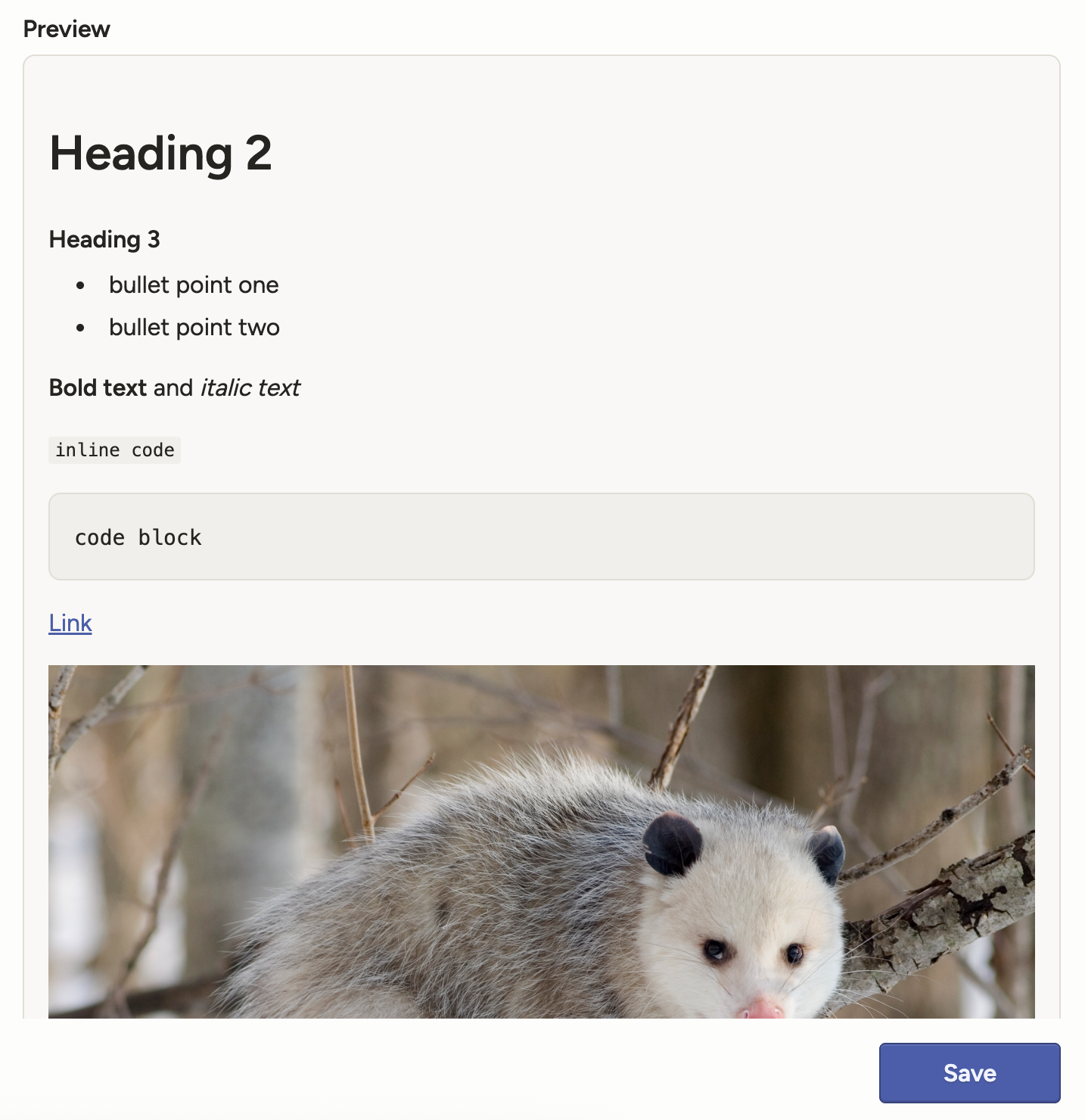
JSON array input for the Table tag
Previously, the Table tag only accepted key/value pairs, for example:
{ "data": { "table_data": { "user": "123456", "nick_name": "Max Attack", "first": "Max", "last": "Opossom" } } }It will now accept an array of objects as well as arrays of primitives/mixed values. For example:
{ "data": { "table_data": [ { "id": 1, "name": "Alice", "score": 87.5, "active": "true" }, { "id": 2, "name": "Bob", "score": 92.0, "active": "false" }, { "id": 3, "name": "Cara", "score": null, "active": "true" } ] } }Create regions in PDF files
You can now perform page-level annotation on PDF files, such as for OCR, NER, and more.
This new functionality also supports displaying PDFs natively within the labeling interface, allowing you to zoom and rotate pages as needed.
The PDF functionality is now available for all Label Studio Enterprise customers. Contact sales to request a trial.
New parameters for the Video tag
The Video tag now has the following optional parameters:
defaultPlaybackSpeed- The default playback speed when the video is loaded.minPlaybackSpeed- The minimum allowed playback speed.
The default value for both parameters is
1.Multiple SDK enhancements
We have continued to add new endpoints to our SDK, including new endpoints for model and user stats.
See our SDK releases and API reference.
Bug fixes
- Fixed an issue where the Start Reviewing button was broken for some users.
- Fixed an issue with prediction validation for per-region labels.
- Fixed an issue where importing a CSV would fail if semicolons were used as separators.
- Fixed an issue where the Ready for Download badge was missing for JSON exports.
- Fixed an issue where changing the task assignment mode in the project settings would sometimes revert to its previous state.
- Fixed an issue where onboarding mode would not work as expected if the Desired agreement threshold setting was enabled.
-
Annotate conversations with a new Chat tag
Chat conversations are now a native data type in Label Studio, so you can annotate, automate, and measure like you already do for images, video, audio, and text.
For more information, see:
Blog - Introducing Chat: 4 Use Cases to Ship a High Quality Chatbot

Connect your Databricks files to Label Studio
There is a new cloud storage option to connect your Databricks Unity Catalog to Label Studio.
For more information, see Databricks Files (UC Volumes).

Ground truth visibility in the agreement pop-up
When you click the Agreement column in the Data Manager, you can see a pop-up with an inter-annotator agreement matrix. This pop-up will now also identify annotations with ground truths.
For more information about adding ground truths, see Ground truth annotations.

Sort video and audio regions by start time
You can now sort regions by media start time.
Previously you could sort by time, but this would reflect the time that the region was created. The new option reflects the start time in relation to the media.
Support for latest Gemini models
When you add Gemini or Vertex AI models to Prompts or to the organization model provider list, you will now see the latest Gemini models.
gemini-2.5-pro
gemini-2.5-flash
gemini-2.5-flash-lite
Template search
You can now search the template gallery. You can search by template title, keywords, tag names, and more.
Note that template searches can only be performed if your organization has AI features enabled.

Bug fixes
- Fixed an issue where when duplicating older projects tab order was not preserved.
- Fixed an issue where image labeling was broken in the Label Studio Playground.
- Fixed an issue where deleted users remained listed in the organization members list.
- Fixed an issue where clicking a user ID on the Members page redirected to the Data Manager instead of copying the ID.
- Fixed an issue where buttons on the Organization page were barely visible in Dark Mode.
- Fixed an issue where the Members modal would sometimes crash when scrolling.
- Fixed an issue where the Data Manager appeared empty when using the browser back button to navigate there from the Settings page.
- Fixed an issue where clicking the Label All Tasks drop-down would display the menu options in the wrong spot.
- Fixed an issue where the default value in the TTL field in the organization-level API token settings exceeded the max allowed value in the field.
- Fixed an issue where deleted users were appearing in project member lists.
- Fixed an issue where export conversions would not run if a previous attempt had failed.
- Fixed an issue where Reviewers who were in multiple organizations and had Annotator roles elsewhere could not be assigned to review tasks.
- Fixed several validation issues with the Desired ground truth score threshold field.
-
Vector annotations (beta)
Introducing two new tags: Vector and VectorLabels.
These tags open up a multitude of new uses cases from skeletons, to polylines, to Bézier curves, and more.
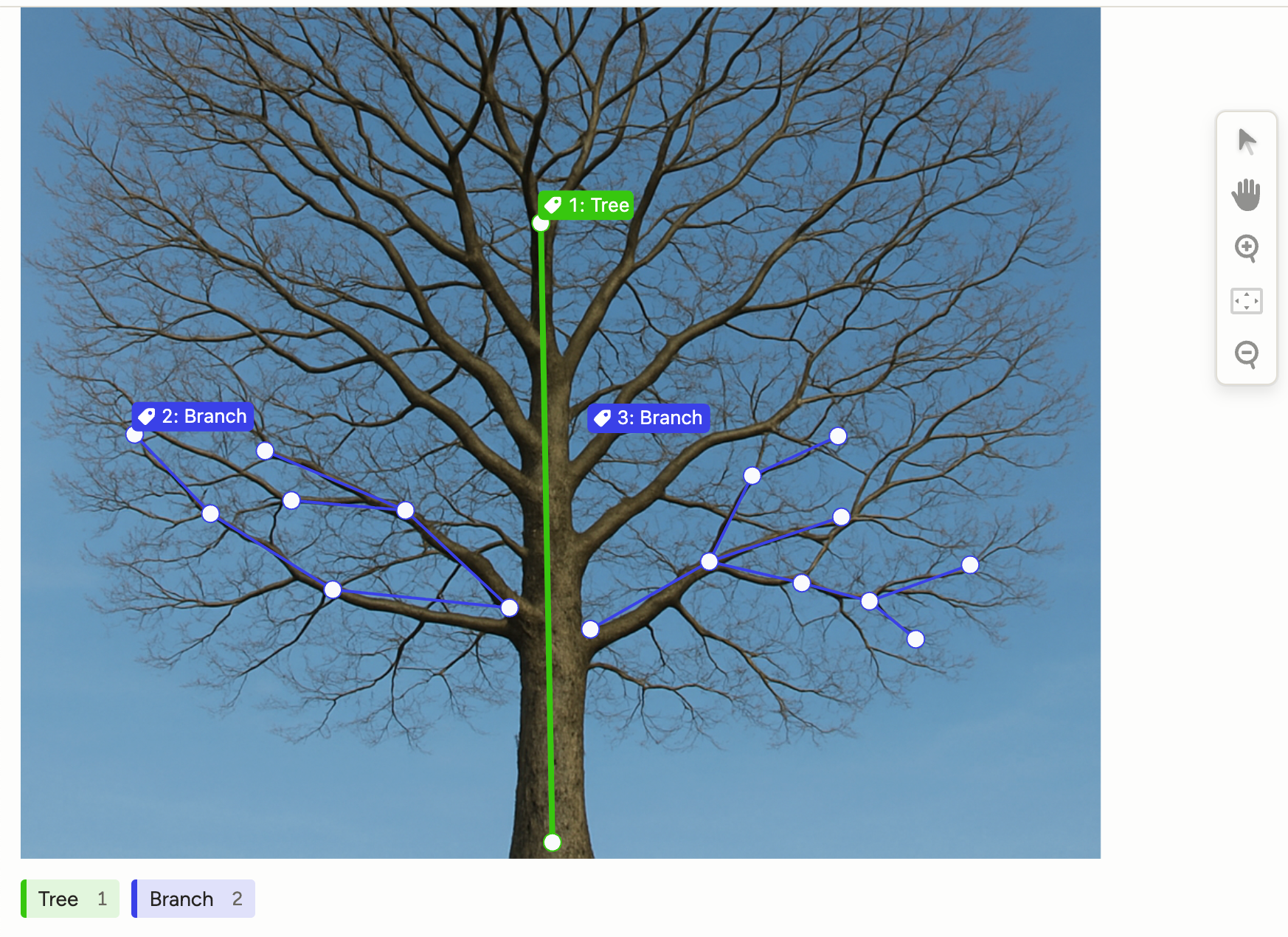
Set model provider API keys for an organization
There is a new Model Providers page available at the organization level where you can configure API keys to use with LLM tasks.
If you have previously set up model providers as part of your Prompts workflow, they are automatically included in the list.
For more information, see Model provider API keys for organizations.
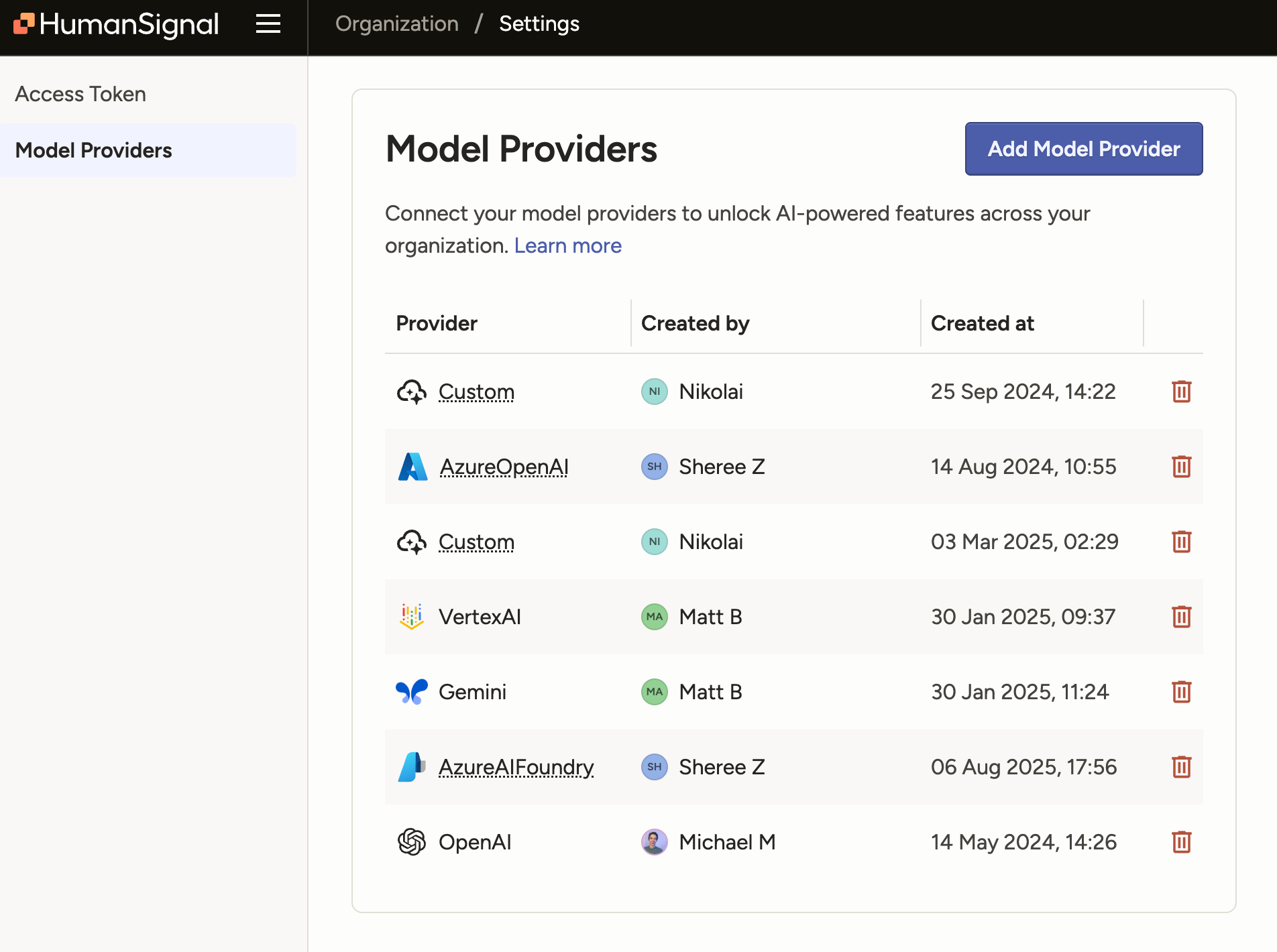
Improved UX on the Organization page
The Organization page (only accessible to Owner and Admin roles) has been redesigned to be more consistent with the rest of the app.
Note that as part of this change, the Access Token page has been moved under Settings.
Before:

After:

Hide Data Manager columns from users
There is a new project setting available from Annotation > Annotating Options and Review > Reviewing Options called Show unused data columns to reviewers in the Data Manager.
This setting allows you to hide unused Data Manager columns from any Annotator or Reviewer who also has permission to view the Data Manager.
"Unused" Data Manager columns are columns that contain data that is not being used in the labeling configuration.
For example, you may include meta or system data that you want to view as part of a project, but you don't necessarily want to expose that data to Annotators and Reviewers.
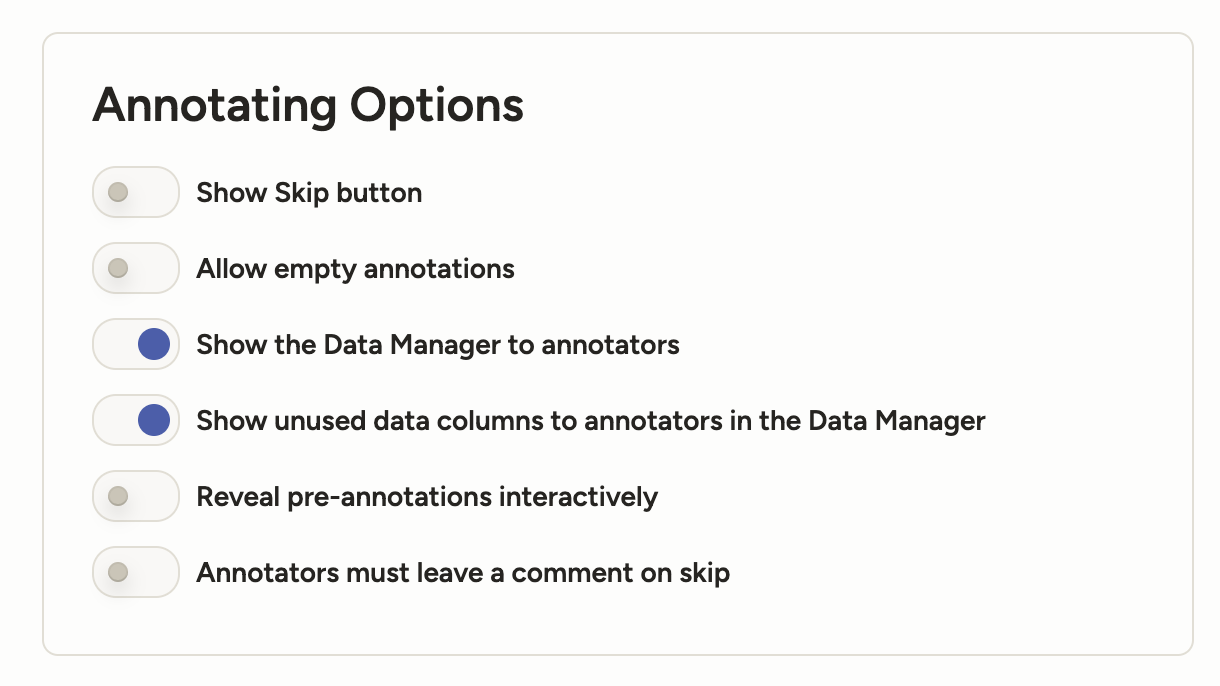
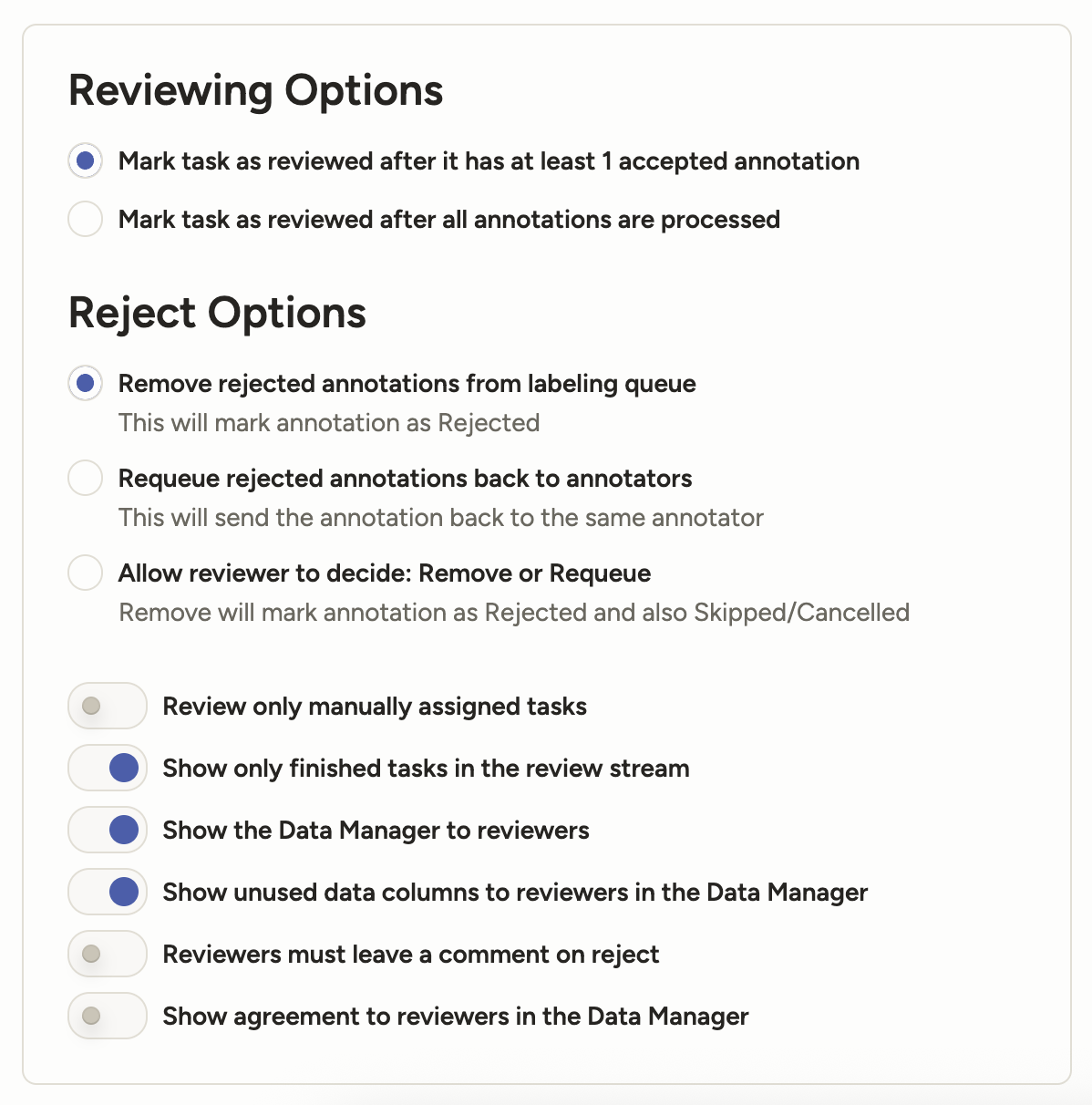
Find user IDs easier
Each user has a numeric ID that you can use in automated workflows. These IDs are now easier to quickly find through the UI.
You can find them listed on the Organization page and in the Annotation Summary table on the Members page for projects.
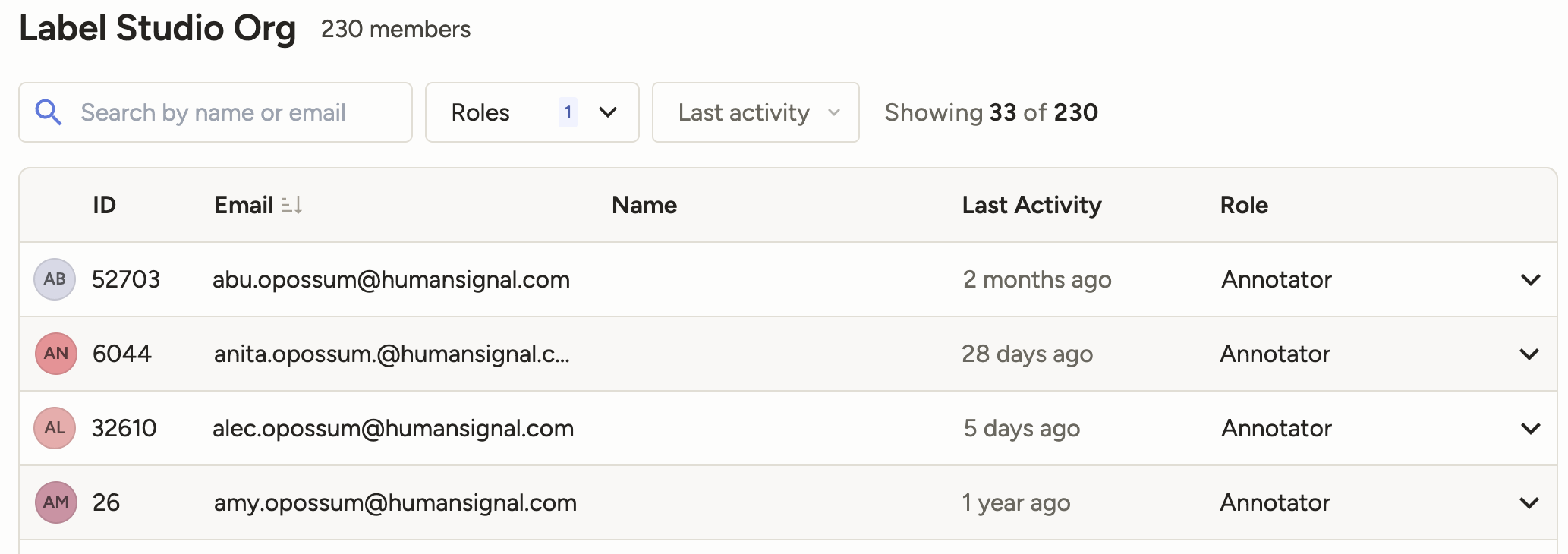
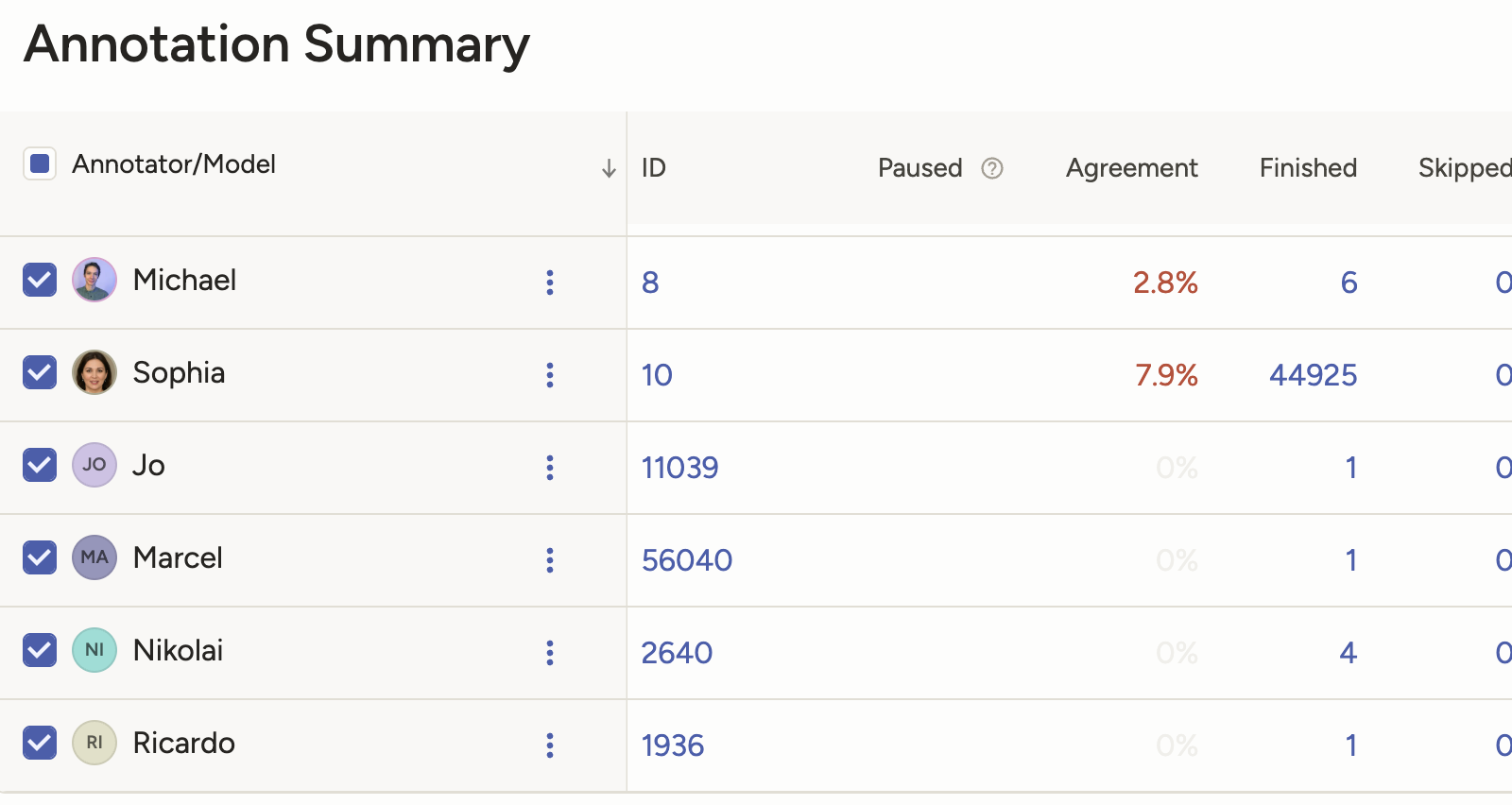
Manager and Reviewer access to the Annotator Dashboard
Managers and Reviewers will now see a link to the Annotator Dashboard from the Home page.
The Annotator Dashboard displays information about their annotation history.
Managers:
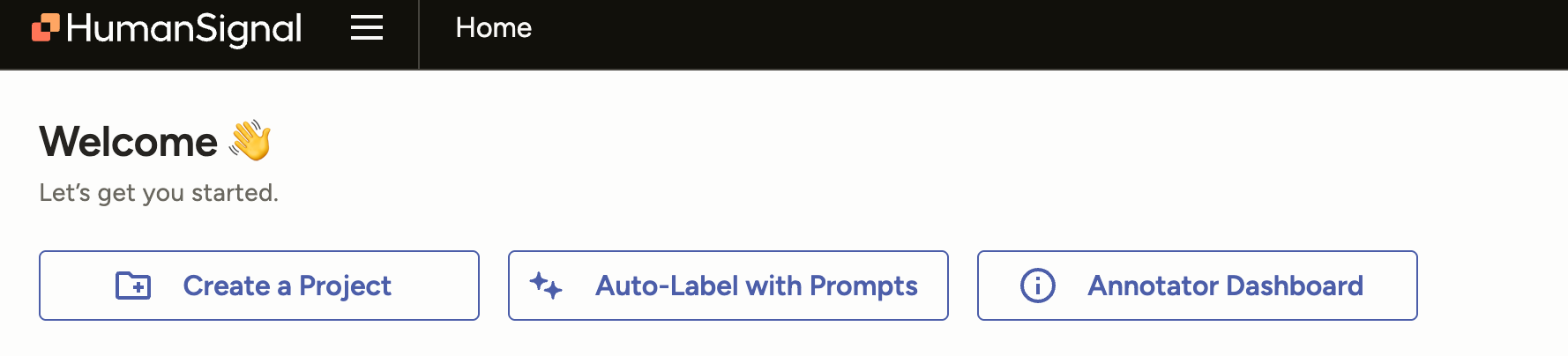
Reviewers:
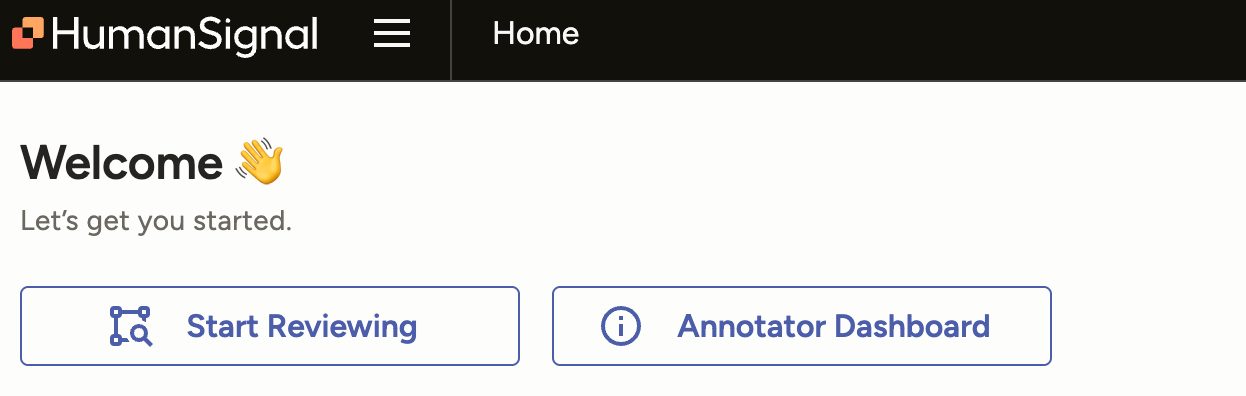
Multiple SDK enhancements
We have continued to add new endpoints to our SDK, including new endpoints for bulk assign and unassign members to tasks.
See our SDK releases and API reference.
Bug fixes
- Fixed an issue where the Info panel was showing conditional choices that were not relevant to the selected region.
- Fixed an issue where on tasks with more than 10 annotators, the number of extra annotators displayed in the Data Manager column would not increment correctly.
- Fixed an issue where if a project included predictions from models without a model name assigned, the Members dashboard would throw errors.
- Fixed an issue where the workspaces dropdown from the Annotator Performance page will disappear if the workspace name was too long.
- Fixed an issue with the disabled state style for the Taxonomy tag on Dark Mode.
- Fixed an issue where long taxonomy labels would not wrap.
-
SDK 2.0.0
We released a new version of the SDK, with multiple functional and documentation enhancements.
Prediction validation
All imported predictions are now validated against your project’s labeling configuration and the required prediction schema.
Predictions that are missing required fields (for example,
from_name,to_name,type,value) or that don’t match the labeling configuration (for example,to_namemust reference an existing object tag) will be rejected with detailed, per-task error messages to help you correct the payloads.Filter by prediction results
You can now filter prediction results by selecting options that correspond to control tag values.
Previously, you could only filter using an unstructured text search.
The prediction results filter also includes a nested model version filter, which (if specified) will ensure that your filters returns tasks only when the selected prediction result comes from the selected model.

Debug custom agreement metrics
There is a new See Logs option for custom agreement metrics, which you can use to view log history and error messages.

Bug fixes- Various fixes for button and tooltip appearance.
- Fixed a small issue with column header text alignment in the Data Manager.
- Fixed an issue where users were able to select multiple values when filtering annotation results despite multiselect not being compatible with the labeling config.
- Fixed an issue that caused project search to not match certain word parts.
- Fixed an issue where long storage titles prevented users from accessing the overflow menu.
- Fixed an issue where imported child choices were not selectable when using the
leafsOnlyparameter for taxonomies. - Fixed an issue with labeling
TextorHypertextwith multipleTaxonomytags at the same time. - Fixed an issue in the project dashboard with tasks not being calculated due to timezone issues.
- Fixed an issue where clicking on an annotator's task count opens the Data Manager with the wrong annotator pre-loaded filter.
- Fixed an issue where, when zoomed in, bounding boxes would shift after being flipped.
-
GPT-5 models for Prompts
When using an OpenAI API key, you will now see the following models as options:
- gpt-5
- gpt-5-mini
- gpt-5-nano

Support for Azure Blob Storage with Service Principal authentication
You can now connect your projects to Azure Blob Storage using Service Principal authentication.
Service Principal authentication uses Entra ID to authenticate applications rather than account keys, allowing you to grant specific permissions and can be easily revoked or rotated.
For more information, see Azure Blob Storage with Service Principal authentication.
Organization-level control over email notifications
The Organization > Usage & License page has new options to disable individual email notifications for all members in the organization.
If disabled, the notification will be disabled for all users and hidden from their options on their Account & Settings page.

Redesigned cloud storage modal
When adding cloud storage, the modal has now been redesigned to add clarity and additional guidance to the process.
For example, you can now preview a list of files that will be imported in order to verify your settings.

Nested annotator filters
When applying an annotation results filter, you will now see a nested Annotator option. This allows you to specify that the preceding filter should be related to the specific annotator.
For example, the following filter will retrieve any tasks that have an annotation with choice "bird" selected, and also retrieve any tasks that have an annotation submitted by "Sally Opossum."
This means if you have a task where "Max Opossum" and "Sally Opossum" both submitted annotations, but only Max chose "bird", the task would be returned in your filter.

With the new nested filter, you can specify that you only want tasks in which "Sally Opossum" selected "bird":

Adjustable height for audio players
While you can still adjust the default height in the labeling configuration, now users can drag and drop to adjust the height as needed.
Breaking changes
Next week, we are releasing version 2.0.0 of the Label Studio SDK, which will contain breaking changes.
If you use the Label Studio SDK package in any automated pipelines, we strongly recommend pinning your SDK version to
<2.0.0.Bug fixes
- Fixed an issue with project list search to ensure special characters are correctly escaped and return expected results.
- Fixed an issue where the custom hotkeys would not take effect until the page was refreshed.
- Fixed an issue where custom hotkeys for the Data Manager were not being applied.
- Fixed an issue that would sometimes render a user in the Data Manager without a display name.
-
One-click annotation for audio-text dialogues
When labeling paragraphs in dialogue format (
layout="dialogue"), you can now apply labels at an utterance level.
There is a new button that you can click to apply the selected label to the entire utterance. You can also use the pre-configuredCommand + Shift + Ahotkey:
Support for high-frequency rate time series data
You can now annotate time series data on the sub-second decimal level.
Note: Your time format must include
.%fto support decimals.For example:
timeFormat="%Y-%m-%d %H:%M:%S.%f"
Export data from the Members page
There is a new option on the Members page to export its data to CSV:

New query params for organization membership
When listing organization members via the API, you can use two new query params to exclude project or workspace members:
exclude_project_idexclude_workspace_id
Breaking changes
The following API endpoints have been deprecated and will be removed on September 16, 2025.
GET /api/projects/{id}/dashboard-membersGET /api/projects/{id}/export
Bug fixes
- Fixed various UI issues associated with buttons.
- Fixed various UI issues for dark mode.
- Fixed an issue where
snap="pixel"was not included in autocomplete options forRectangleLabels. - Fixed an issue where certain actions would remove the workspace from the breadcrumb navigation for projects.
- Fixed an issue where the layout was incorrect when pinning Data Manager filters to the sidebar.
- Fixed an issue where sorting was not working as expected when Data Manager filters were pinned.
- Fixed an issue that caused decreased performance when searching projects.
- Fixed an issue where CORS errors would appear for images in duplicated projects if the images had been uploaded directly.
- Fixed several small UI issues related to expanding and collapsing archived workspaces.
- Fixed an issue where a "Duplicating" badge would appear when saving project settings.
- Fixed a small visual issue where the AM/PM options were not centered when selecting date and time.
- Fixed an issue where the video settings modal would not close when clicking away.
- Fixed an issue where the user info popover was not opening in some cases.
- Fixed an issue where the taxonomy drop-drop down was not displaying in the labeling interface preview.
-
View projects in list format
You now have the option to view the Projects page in list format rather than as a grid of cards:

In the list view, you see will a condensed version of the project information that includes fewer metrics, but more projects per page:
(Admin view)

(Annotator view)

This change also includes a new option to sort projects (available in either view):

Settings for TimelineLabels configurations
When you are using a labeling configuration that includes
<TimelineLabels>, you will now see a settings icon.
From here you can specify the following:
- Playback speed for the video
- Whether to loop timeline regions
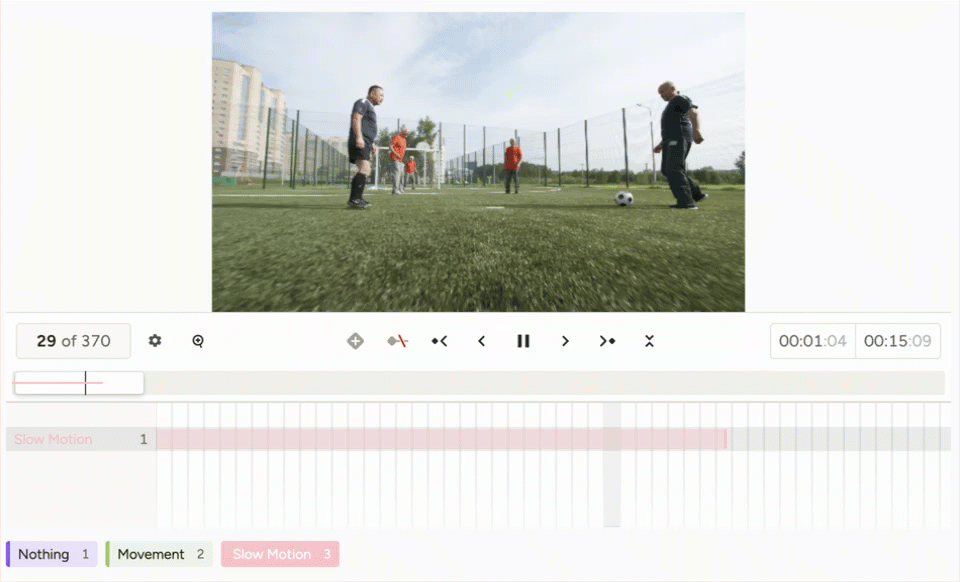
Snap bounding boxes to pixels
The
<Rectangle>and<RectangleLabels>tags now include thesnapparameter, allowing you to snap bounding boxes to pixels.Tip: To see a pixel grid when zoomed in on an image, you must disable pixel smoothing. This can be done as a parameter on the
<Image>tag or from the user settings.Define the default collapsed state
The
<Collapse>tag now includes anopenparameter. You can use this to specify whether a content area should be open or collapsed by default.Rate limit improvements
- When you hit the API rate limit, you will now see an error message referring you to the relevant documentation. This message appears when importing data during project creation or importing data from the Data Manager.
- Rate limits for
/importAPI calls no longer apply toGETrequests.
Bug fixes
- Fixes for various dark mode UI issues.
- Fixed an issue that caused a negative number to display in the sidebar when performing bulk labeling tasks.
- Fixed an issue where a blank avatar would display in the Data Manager when more than 10 annotators are assigned to a task.
- Fixed an issue where users were unable to delete a duplicated project because of errors during duplication.
- Fixed an issue where task data was appearing in notification emails.
- Fixed an issue where brightness controls were unresponsive when using a bitmask.
- Fixed an issue where partial title match no longer worked when using project search.
- Fixed issues affecting how buttons appear for Ask AI features.
- Fixed an issue where the avatar would still appear for deleted users when viewing the Members page.
- Fixed an issue where the Activity Logs page would not always load as expected.
- Fixed an issue where if the project duplication failed, users were not shown an error.
- Fixed an issue where videos would not resize when resizing the content area.
-
Custom global hotkeys
You can now configure global hotkeys for each user account. These are available from the Account & Settings page.

Bulk annotation actions for annotators
Previously, the bulk annotation actions were only available to users in the Reviewer role or Manager and higher.
Now, users in the Annotator role can access these action.
Note that this is only available when the project is using Manual distribution and annotators must have access to the Data Manager.
Search by project description and ID
You can now search by project description and project ID.

Navigate to workspaces from the project breadcrumbs
You can now click a link in the project breadcrumbs to navigate back to a specific workspace.

Default zoom for audio
Removed the default zoom level calculation for Audio, allowing it to render the full waveform by default.
API enhancements
- The List all projects call has been updated with
includeandfilterparameters. - Optimized the
/api/tasks/{id}call for tasks with more than 10 annotations.
Bug fixes
- Fixed various UI issues associated with buttons.
- Fixed various UI issues for dark mode.
- Fixed an issue where agreement scores were not populated after using the Propagate annotations action (experimental).
- Fixed an issue where time series charts were not always properly displayed in the playground.
- Fixed an issue where text in a
<TextArea>field was still submitted even if the field was conditionally hidden. - Fixed an issue where all users were selected in the Members modal even if the list was filtered with a search query.
- The List all projects call has been updated with
-
Bitmask support for precise image segmentation
We’ve introduced a new BitMask tag to support pixel-level image annotation using a brush and eraser. This new tag allows for highly detailed segmentation using brush-based region and a cursor that reflects brush size down to single pixels for fine detail. We’ve also improved performance so it can handle more regions with ease.
Additionally, Mac users can now use two fingers to pinch zoom and pan images for all annotation tasks.
New email notifications for project events
Email notifications have been added for important project events, including task assignments, project publishing, and data export completion. This helps annotators and project managers stay in sync without unnecessary distractions.
Users can manage email preferences in their user settings.

AI Assistance now available for all SaaS users
All Label Studio Starter Cloud and Enterprise SaaS users, including those on a free trial can ask inline questions of an AI trained on our docs and even use AI to quickly create projects, including configuring labeling UIs, with natural language.
Account owners can enable the AI Assistant in the Settings > Usage & Licenses by toggling on “Enable AI” and “Enable Ask AI.” For more information see the docs.

Bug fixes and improvements
- Fixed annotation history not saving when target storage fails; now handled via worker jobs for improved performance when clicking Accept/Reject buttons.
- Excluded postponed drafts from label streams and quickview to prevent user confusion.
- Fixed inconsistent task counters and background worker memory issues in Starter Cloud.
- Resolved issues with toggling UI settings and duplicated roles in filters.
- Fixed homepage UI bug with element collisions at half-width.
- SDK improvements: added JWT proxying, token exchange, and support for external workflows.
- Fixed webhooks for bulk labeling: ANNOTATION_CREATED event is sent during bulk labeling.
- Improved large PDF handling in Prompts.
- Addressed race condition in user pausing by annotator evaluation.
- Fixed order by comments when it led to duplicate tasks in the data manager
-
Spectrogram support for audio analysis
There is a new option to display audio files as spectrograms. You can further specify additional spectrogram settings such as windowing function, color scheme, dBs, mel bands, and more.
Spectrograms can provide a deeper level of audio analysis by visualizing frequency and amplitude over time, which is crucial for identifying subtle sounds (like voices or instruments) that might be missed with traditional waveform views.

Group multiple time series in one channel
There is a new Multichannel tag for visualizing time series data. You can use this tag to combine and view multiple time series channels simultaneously on a single channel, with synchronized interactions.
The Multichannel tag significantly improves the usability and correlation of time series data, making it easier for users to analyze and pinpoint relationships across different signals.
Annotation summary by task
When using the View All action, users who are in the Reviewer role or higher can now see a summary of the annotations for a specific task. This summary includes metadata, agreements, and side-by-side comparisons of labels.
You can use this summary for a more efficient and detailed review of annotated tasks and to better understand consensus and discrepancies, especially when needing to compare the work of multiple annotators.

Filter on annotation results
When applying filters, you will see new options that correspond to annotation results.
These options are identified by the results chip and correspond to control tag names and support complex filtering for multiple annotation results. For example, you can filter by “includes all” or “does not include.”
This enhancement provides a much more direct, predictable, and reliable way to filter and analyze annotation results, saving time and reducing the chances of errors previously encountered with regex matching.
For more information, see Filter annotation results.


Enhanced delete actions from the Data Manager
When deleting annotations, reviews, or assignments, you can now select a specific user for the delete action. Previously, you were only able to delete all instances.
With this change, you will have more granular control over data deletion, allowing for precise management of reviews and annotations.
This enhancement is available for the following actions:
- Delete Annotations
- Delete Reviews
- Delete Review Assignments
- Delete Annotator Assignments

Email notifications for invites
Users can now opt into email notifications when you are invited to a project or workspace. These options are available from the Account & Settings page.
This ensures users are promptly aware of new project and workspace invitations, improving collaboration and onboarding workflows.

Enhanced control and visibility for storage proxies
There are two UI changes related to storage proxies:
- On the Usage & License page, a new Enable Storage Proxy toggle allows organization owners to disable proxying for all projects within the organization. When this setting is disabled, source storages must enable pre-signed URLs. If they are not enabled, the user will be shown an error when they try to add their source storage.
- On the Source Storage window, the toggle controlling whether you use pre-signed URLs now clearly indicates that OFF will enable proxying.


Usage & License page visibility
The Billing & Usage page has been renamed the Usage & License page. Previously this page was only visible to users in the Owner role. A read-only form of this page is now available to all users in the Admin role.

Session timeout configuration
Organization owners can use the new Session Timeout Policies fields to control session timeout settings for all users within their organization. These fields are available from the Usage & License page.
Owners can configure both the maximum session age (total duration of a session) and the maximum time between activity (inactivity timeout).

UX improvements- The Data Import step has been redesigned to better reflect the drag and drop target. The text within the target has also been updated for accuracy and helpfulness.

- The empty states of the labeling interface panels have been improved to provide user guidance and, where applicable, links to the documentation.

Bug fixes
- Fixed an issue where the View All action for annotations was incompatible with certain other tags.
- Fixed an issue where it was unclear what default metric was being used for agreements when users had not set a custom metric.
- Fixed an issue where users could not see Personal Access Token information after closing the create modal.
- Fixed an issue with tooltip alignment.
- Fixed an issue where nested toggles were not working as expected.
- Fixed an issue where Collapse tags were not working.
- Fixed an issue where information in Show task source would extend outside the modal.
- Fixed an issue where the agreement score popover did not appear for tasks that included a ground truth annotation.
- Fixed an issue where hovering over a relative timestamp did not display the numerical date.
- Fixed an issue where there was overlap after duplicating and then flipping regions.
- Fixed an issue where the hotkey for the Number tag was not working.
- Fixed several issues where HumanSignal links were appearing in whitelabeled environments.
- Fixed an issue where the date picker for dashboards was extending beyond the viewport.
- Fixed an issue where task agreement was not always calculated in cases where annotators skipped tasks.
- Fixed an issue where DateTime was causing JSONL and Parquet imports to fail.
- Fixed an issue where Prompts would return an error when processing large PDFs.
-
Time series synchronization with audio and video
You can now use the sync parameter to align audio and video streams with time-series sensor data by mapping each frame to its corresponding timestamp.
For more information, see Time Series Labeling with Audio and Video Synchronization.
Improved grid view configurability
You can now configure the following aspects of the Grid View in the Data Manager:
- Columns
- Fit images to width

Bug fixes
- Fixed a number of UI issues affecting whitelabel customers.
- Fixed an issue where resolved and unresolved comment filters were not working due to a bug in the project duplication process.
- Fixed an issue where some non-standard files such as PDFs were not correctly displayed in Quick View if using nginx.
- Fixed an issue where prediction counts were not always updating correctly when updating or re-running Prompts.
- Fixed an issue where NER entities were misplaced when using Prompts.
- Fixed an issue where PDF files could not be imported through the Import action.
- Fixed an issue where the step parameter on the <Number> tag was not working as expected.
- Fixed an issue where incorrect fonts were being used in the Labeling Interface settings.
- Fixed an issue where filters created in a project that had been duplicated would be shared back to the original project.
- Fixed an issue where annotator limit and evaluation settings were not kept when duplicating projects.
- Fixed an issue where time series data was not properly displayed via the playground.
- Fixed an issue where file extensions and file sizes were not being properly filtered when importing via URL.
- Fixed an issue where the API call for rotating tokens was not setting the expiration correctly on new tokens.
-
Automation and AI-Powered Workflows
Gain visibility into LLM metrics per task
Added customizable column selectors for performance tuning and cost management.
This will help you better understand the data behind each request to the LLM for improved troubleshooting and cost management with Prompts.

Expanded model support for Prompts
Added support for the OpenAI GPT-4.1 series models in Prompts. See the complete list of supported base models here.
Annotation and Review Workflows
Dynamic brush sizes
The cursor now adjusts dynamically to brush size to allow for more precision in segmentation tasks.
KeyPointLabel exports for COCO and YOLO
COCO and YOLO export formats now available for
KeyPointLabels.Team Management and Workforce Insights
New exports available for Annotator Performance metrics
Gain clarity into annotator output and productivity; track performance across individuals and teams.
- Export CSVs of key metrics such as lead time (with and without outliers)
- New Export Underlying Data action for the Annotations chart
- Easier navigation and access to insights
Agreement score popover in Data Manager
Click any agreement score to view pairwise agreement scores with others.
- Understand how agreement is calculated
- Identify labeling misalignment and training opportunities
- Improves trust, transparency, and quality auditing

Infrastructure and Security
Performance improvements at scale
- Significant improvements to import and export performance for larger datasets and teams working at scale.
- Membership API enhancements resulting in faster load times for customers and organizations with a large number of members.
Plugin framework access control
You can now restrict Plugin access to Administrators and above. By default, Managers have access to update plugins.
To request that this be restricted to Administrators, contact support.
Public template library (Beta)
Contribute to and browse the open source community templates repository.
- Find templates for common use cases
- Modify and share templates based on your unique use case
- Gain credit and swag for your contributions
View dozens of pre-built templates available today in the Templates Gallery.
-
Beta features
Dark mode
Label Studio can now be used in dark mode.
Click your avatar in the upper right to find the toggle for dark mode.
- Auto - Use your system settings to determine light or dark mode.
- Light - Use light mode.
- Dark - Use dark mode.
Note that this feature is not available for environments using whitelabeling.
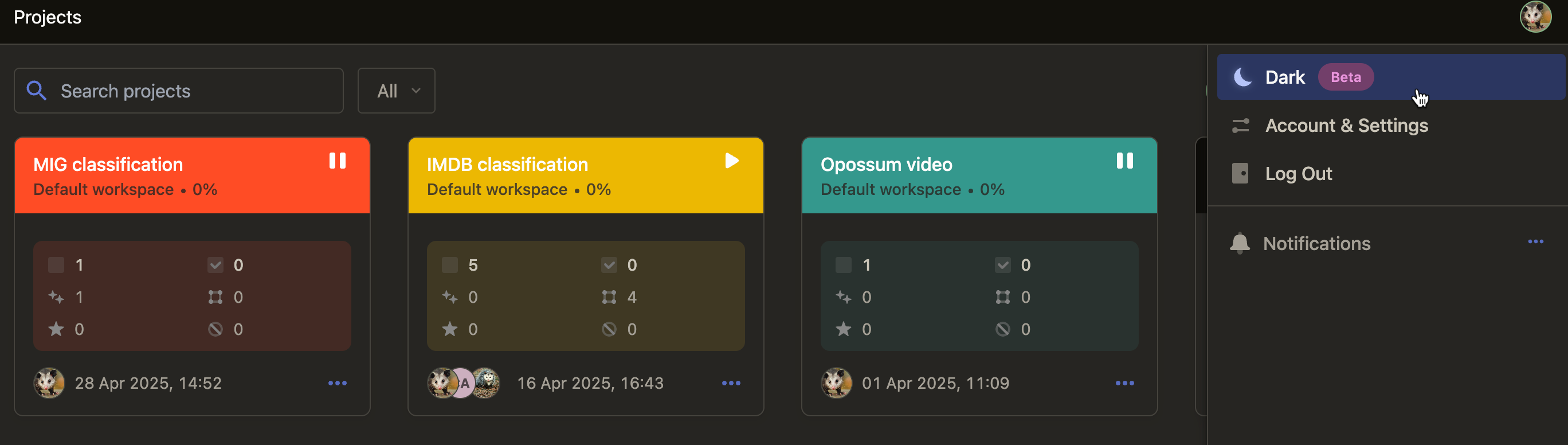

New features
Annotator Evaluation settings
There is a new Annotator Evaluation section under Settings > Quality.
When there are ground truth annotations within the project, an annotator will be paused if their ground truth agreement falls below a certain threshold.
For more information, see Annotator Evaluation.
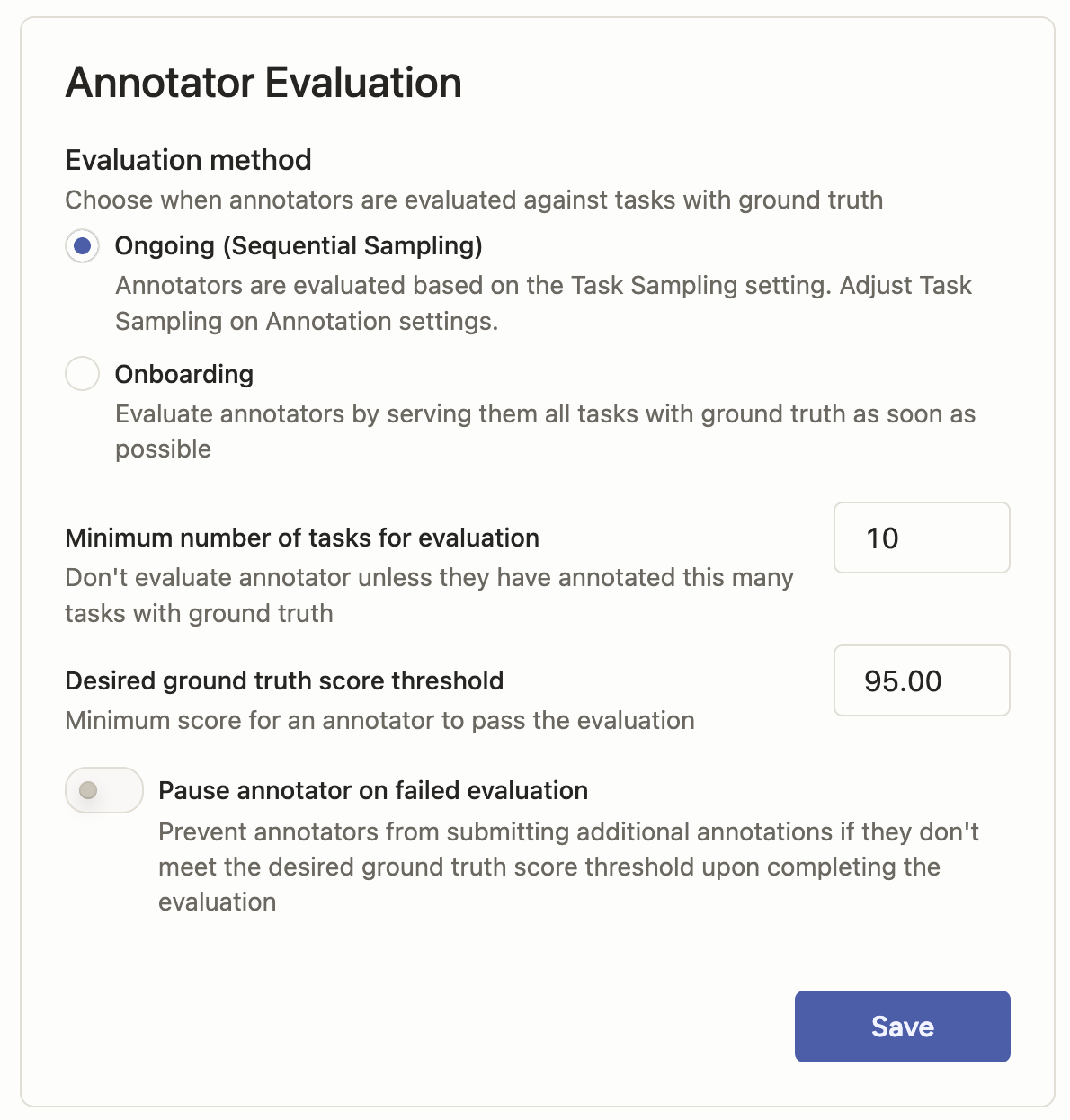
Feature updates
Prompts model updates
We have added support for the following:
Anthropic: Claude 3.7 Sonnet
Gemini/Vertex: Gemini 2.5 Pro
OpenAI: GPT 4.5For a full list of supported models, see Supported base models.
Prompts indicator for pages processed
A new Pages Processed indicator is available when using Prompts against a project that includes tasks with image albums (using the
valueListparameter on an Image tag).You can also see the number of pages processed for each task by hovering over the image thumbnail.
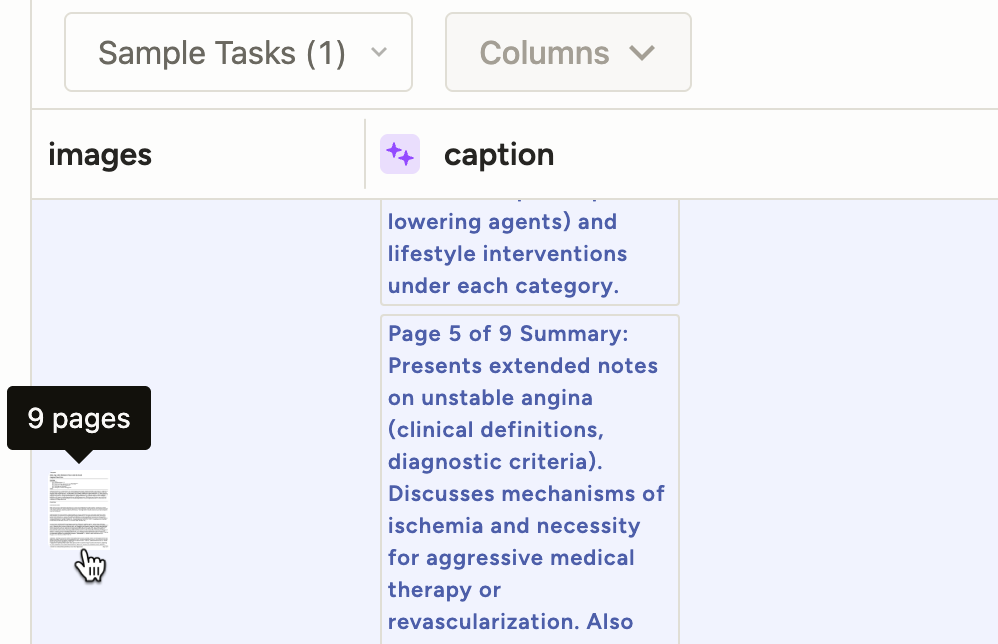
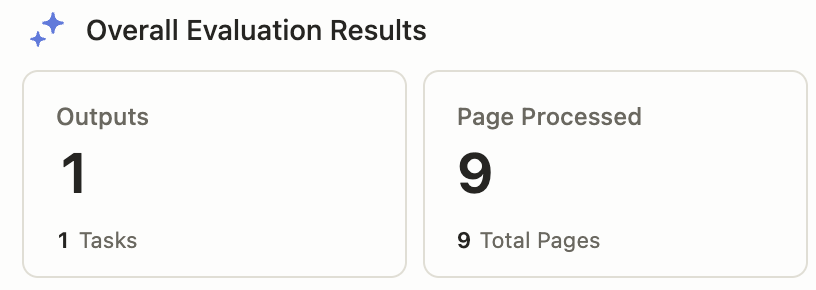
Adjustable text spans
You can now click and drag to adjust text span regions.
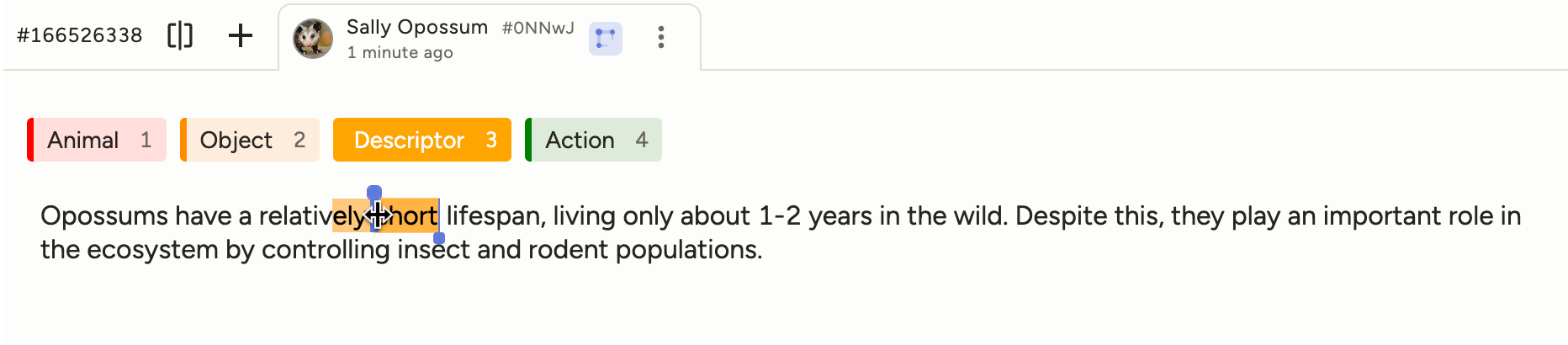
Support for BrushLabels export to COCO format
You can now export polygons created using the BrushLabels tag to COCO format.
Create support tickets through AI Assistant
If you have AI Assistant enabled and ask multiple questions without coming to a resolution, it will offer to create a support ticket on your behalf:
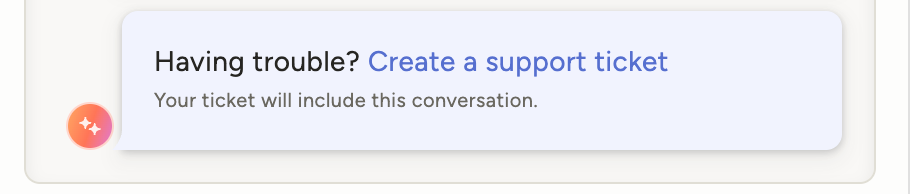
Clear chat history in AI Assistant
You can now clear your chat history to start a new chat.
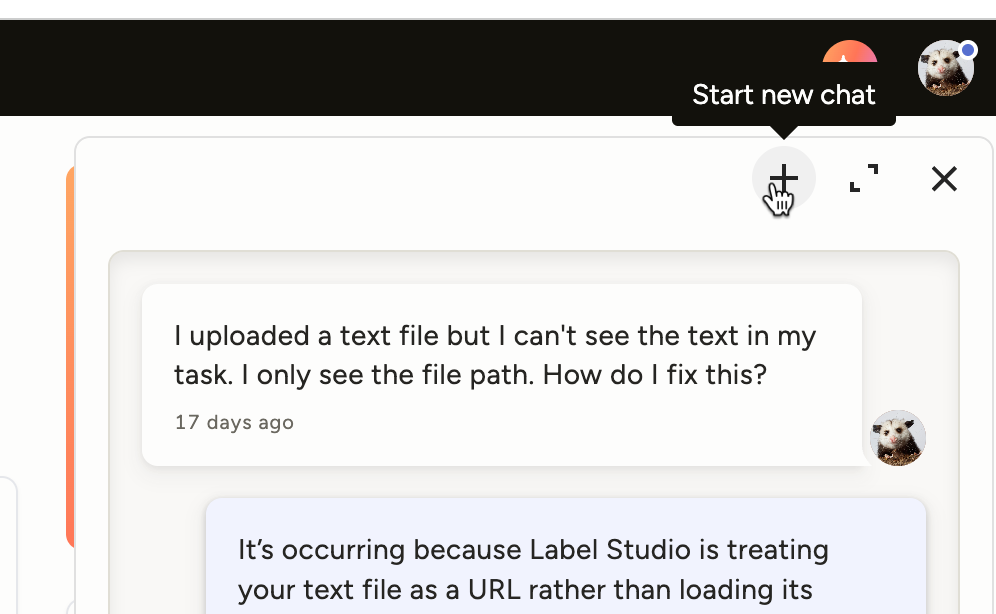
Security
- Addressed a CSP issue by removing
unsafe-evalusage. - Improved security on CSV exports.
Bug fixes
- Fixed a server worker error related to regular expressions.
- Fixed an issue where clicking on the timeline region in the region list did not move the slider to the correct position.
- Fixed an issue where the
visibleWhenparameter was not working when used with a taxonomy.
-
New features
New Insert Plugins menu and Testing interface
There are a number of new features and changes related to plugins:
- We have renamed "Custom Scripts" to "Plugins." This is reflected in the UI and in our docs.
- There is a new Insert Plugins menu available. From here you can insert a pre-built plugin that you can customize as necessary.
- When you add a plugin, you will see a new Testing panel below the plugin editing field. You can use this to verify what events are triggered, manually trigger events, and modify the sample data as necessary.
- To accompany the new Insert Plugins menu, there is a new Plugins gallery in the documentation that discusses each option and has information on creating your own custom plugs.
- There is also a new setting that allows you to restrict access to the Plugins tab to Administrator users. By default, it is also available to Managers. If you would like this set, contact your account manager or open a support ticket.



New Label Studio Home page
When you open Label Studio, you will see a new Home page. Here you can find links to your most recent projects, shortcuts to common actions, and links to frequently used resources.
Note that this feature is not available for environments using whitelabeling.

Support for Google Cloud Storage Workload Identity Federation (WIF)
When adding project storage, you now have the option to choose Google Cloud Storage WIF.
Unlike the the standard GCS connection using application credentials, this allows Label Studio to request temporary credentials when connecting to your storage.
For more information, see Google Cloud Storage with Workload Identity Federation (WIF).

Feature updates
Prompts model support changes
We have added support for the following Gemini models:
- gemini-2.0-flash
- gemini-2.0-flash-lite
We have removed support for the following OpenAI models:
- All gpt-3.5 models
Improved tooltips
- Improved tooltips related to pausing annotators.
- Added a tooltip to inform users that Sandbox projects are not supported in Prompts.
Miscellaneous
- Ensured that when a user is deactivated, they are also automatically logged out. Previously they lost all access, but were not automatically logged out of active sessions.
- Multiple performance improvements for our AI Assistant.
Breaking changes
Label Studio is transitioning from user to roles in AWS S3 IAM.
This affects users who are using the Amazon S3 (IAM role access) storage type in projects.
Before you can add new projects with the Amazon S3 (IAM role access) storage type, you must update your AWS IAM policy to add the following principal:
arn:aws:iam::490065312183:role/label-studio-app-productionPlease also keep the the previous Label Studio principal in place to ensure that any project connections you set up prior to April 7, 2025 will continue to have access to AWS:
arn:aws:iam::490065312183:user/rw_bucketFor more information, see Set up an IAM role in AWS.
Security
- Made security improvements around the verbosity of certain API calls.
- Made security improvements around SAML.
- Made security improvements around project parameter validation.
- Made security improvements around exception error messages.
- Upgraded Babel to address vulnerabilities.
Bug fixes
- Fixed an issue where users were unable to edit custom agreement metrics if using manual distribution mode.
- Fixed an issue where role changes with LDAP were broken.
- Fixed error handling for Prompts refinement.
- Fixed an issue where Exact frames matching for video was always showing as an option for agreement metrics regardless of whether the labeling config referenced a video.
- Fixed an issue where the
prediction-changedvalue was not being reset after making manual changes to pre-annotations. - Fixed an issue where a "Script running successfully" message continuously appeared for users who had plugins enabled.
- Fixed an issue where interacting with the Manage Members modal would sometimes throw an error.
-
New features
Annotation limits
There is a new Quality > Annotation Limit section in the project settings.
You can use these fields to set limits on how many tasks each user is able to annotate. Once the limit is reached, their progress will be paused.
For more information, see Annotation Limit.

Feature updates
Usability improvements for audio tasks
Scrollbar navigation
You can now scroll forward and backward within audio files. This can be activated using the scrolling motion on a trackpad or a mouse.

New settings
We have introduced two new settings for audio tasks:
- Auto-Play New Regions - Automatically play a region after it has been selected.
- Loop Regions - When playing a region, loop the audio

New templates
There are three new templates available from the template gallery:
- Natural Language Processing > Content Moderation
- Computer Vision > Medical Imaging Classification with Bounding Boxes
- Generative AI > LLM Response Grading
Miscellaneous
- The Label Studio URL format has been updated so that you can now link to specific workspaces.
- Improved 4xx and 5xx error page design to include more helpful information.
- Added validation for S3 bucket naming.
- Various performance improvements.
- Various error handling improvements.
- Various UI fixes to ensure consistency in styles across Label Studio.
Security
Made security improvements regarding org membership visibility.
Bug fixes
- Fixed an issue in which agreement scores were missing when creating annotations from Prompts.
- Fixed an issue where images were distorted when zooming in.
- Fixed an issue where users in the Reviewer role were able to submit reviews via the API even if they were not a project member.
- Fixed an issue in which users who were in Manager, Reviewer, or Annotator roles could not access their API token through the UI.
- Fixed an issue where an empty Quick View was displayed if a user tried to open a URL linking to a non-existing task ID.
- Fixed an issue where the token expiration date format was causing issues in Safari browsers.
- Fixed an infinite loading issue with the notification drawer.
- Fixed an issue where deeply nested Choices were visible even if parents were hidden.
-
New features
Prompts is now generally available
Prompts is now available in Label Studio Enterprise SaaS.
Prompts is a tool that leverages LLMs to automatically generate predictions for your labeling tasks, allowing you to pre-annotate data and quickly bootstrap projects. It can also be used to evaluate your LLM prompts against ground truth data.
For more information, see the Prompts documentation and Accelerate Labeling and Model Evaluation with Prompts—Now Generally Available.

Pause an annotator
There is a new action to pause annotators. This is available from the Members dashboard and via the API.
For more information, see Pause an annotator.

Personal access tokens
There is a new type of token available for API access. The new tokens use JWT standards and, unlike the current tokens in use, allow you to set an expiration date.
You can enable or disable these tokens from the Organization page. Once enabled, they will be available for users to generate from their Account & Settings page. Legacy tokens can still be used unless disabled from the organization level.
For more information, see Access tokens.


Deep link annotations and regions
You can now link directly to specific annotations or regions within an annotation. These actions are available from the labeling interface in the overflow menus for the annotation and the region.


Feature updates
Set ground truths by user
There is a new action from the Data Manager that allows you to mark the annotations submitted by a specific user as ground truth annotations.

Known issues
Users in the Manager, Annotator, and Reviewer role cannot currently retrieve their API access tokens from the Label Studio UI.
This does not affect the functionality of any existing scripts or automations currently using their access tokens.
Bug fixes
- Fixed an issue that was causing intermittent loading errors in the Data Manager.
- Fixed an issue where filters were not being respected when performing bulk annotation actions.
- Fixed an issue where bulk annotation was sometimes failing with a 500 error.
- Fixed an issue where bulk annotation was not respecting the Allow empty annotations setting.
- Fixed an issue that caused incorrect video frame to be rendered when pausing.
- Fixed an issue where users were getting their role reset if they were provisioned via SCIM without an assigned group.
- Fixed an issue where an error was sometimes thrown when loading the workspaces list.
- Fixed an issue that would cause an API error when switching workspaces and fetching the incorrect page of projects.
-
New features
Bulk labeling
There is a new Bulk label action available from the Data Manager. You can use this to quickly label tasks multiple tasks at once.
This feature also includes enhancements to the Grid View in the Data Manager. Now when viewing images, you can zoom in/out, scroll, and pan.
For more information, see the Bulk labeling documentation and Bulk Labeling: How to Classify in Batches.


Enable AI features
There is a new toggle on the Billing & Usage page (only available to users in the Owner role). You can use this to enable AI features throughout Label Studio. See AI features.


Feature updates
Updated Billing & Usage page
The Billing & Usage page (only accessible to users in the Owner role) has several new options:
- Early Adopter - Opt in to new features before they're generally available.
- Enable AI Features - Enables AI helper tools within Label Studio. See AI features.
- White labeling - Contact sales about enabling white labeling.
- Custom Scripts - Contact sales to enable custom scripts. See Custom scripts for projects.
Anthropic model support for Prompts
You can now configure Prompts to use an Anthropic model. For more information, see Model provider API keys.

Bug fixes
- Fixed an issue where the Annotator Performance drop-down was not filtering the results as expected.
- Fixed an issue where users were unable to select and move bounding box regions after adding brush regions.
- Fixed an issue where seeking within a video would display duplicate frames in the the Video tag.
- Fixed an issue when managers could review skipped tasks in Quick View.
-
New features
Image support for Prompts
You can now use image data with Prompts. Previously, only text data was supported.
This new feature will allow you to automate and evaluate labeling workflows for image captioning and classification. For more information, see our Prompts documentation.
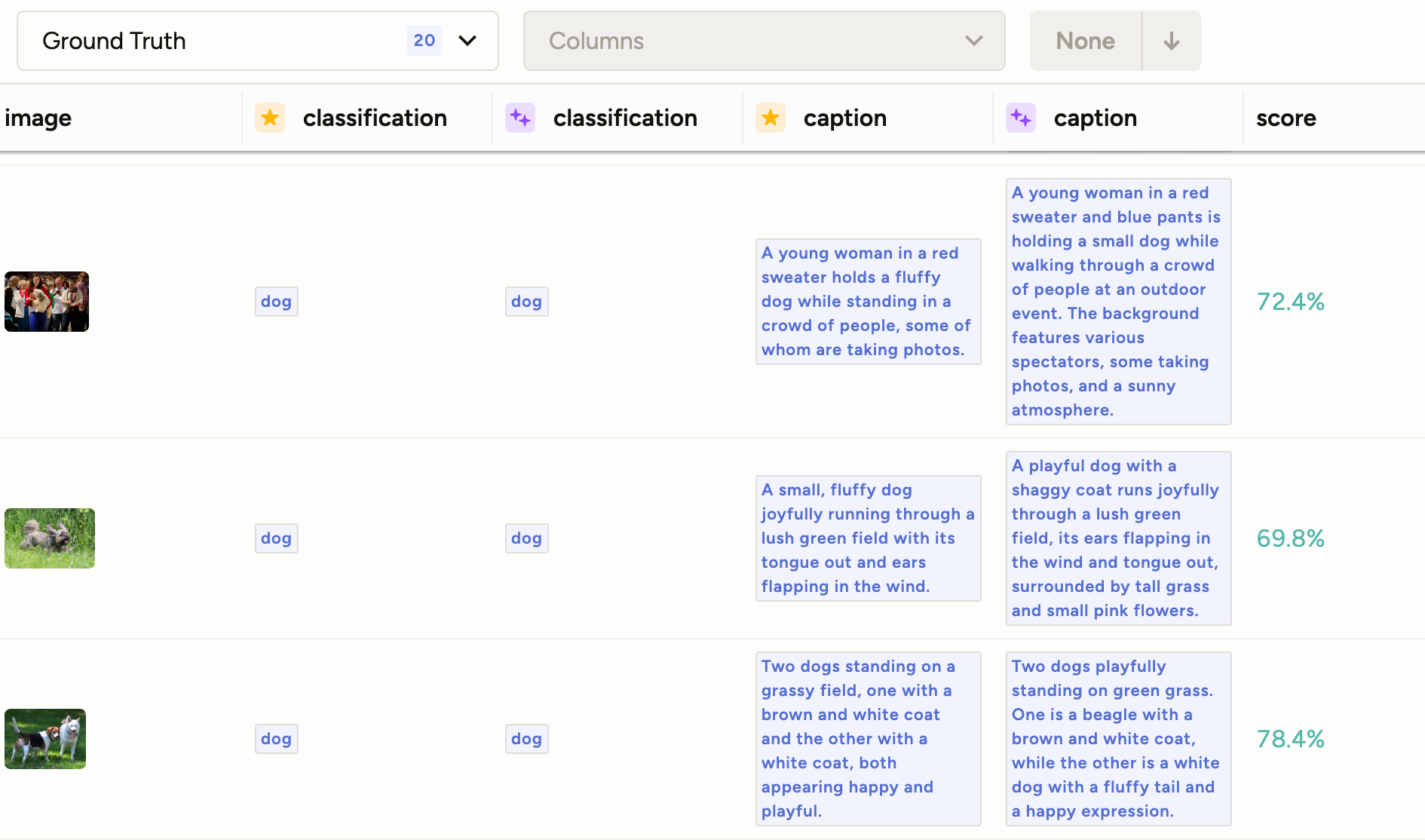
Beta features
Use AI to create projects
We’ve trained an AI on our docs to help you create projects faster. If you’d like to give it a try early, send us an email.
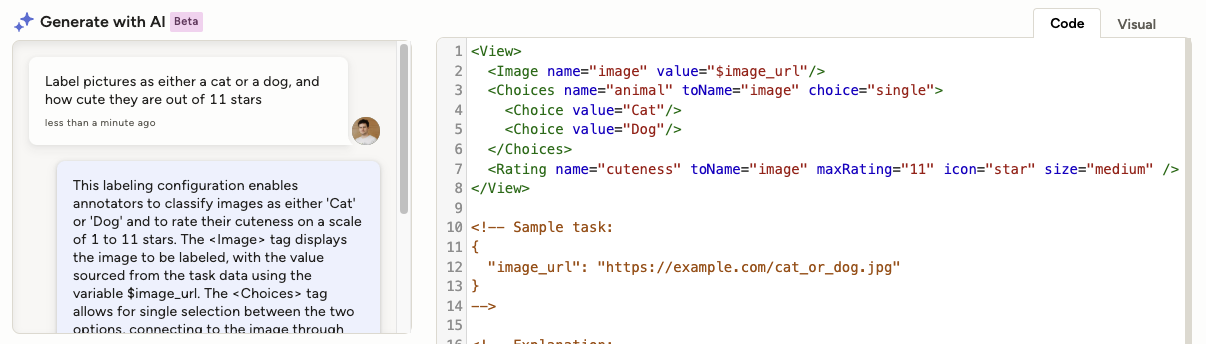
Feature updates
Use Taxonomy for labeling
There is a new
labelingparameter available for the Taxonomy tag. When set to true, you can apply your Taxonomy classes to different regions in text. For more information, see Taxonomy as a labeling tool.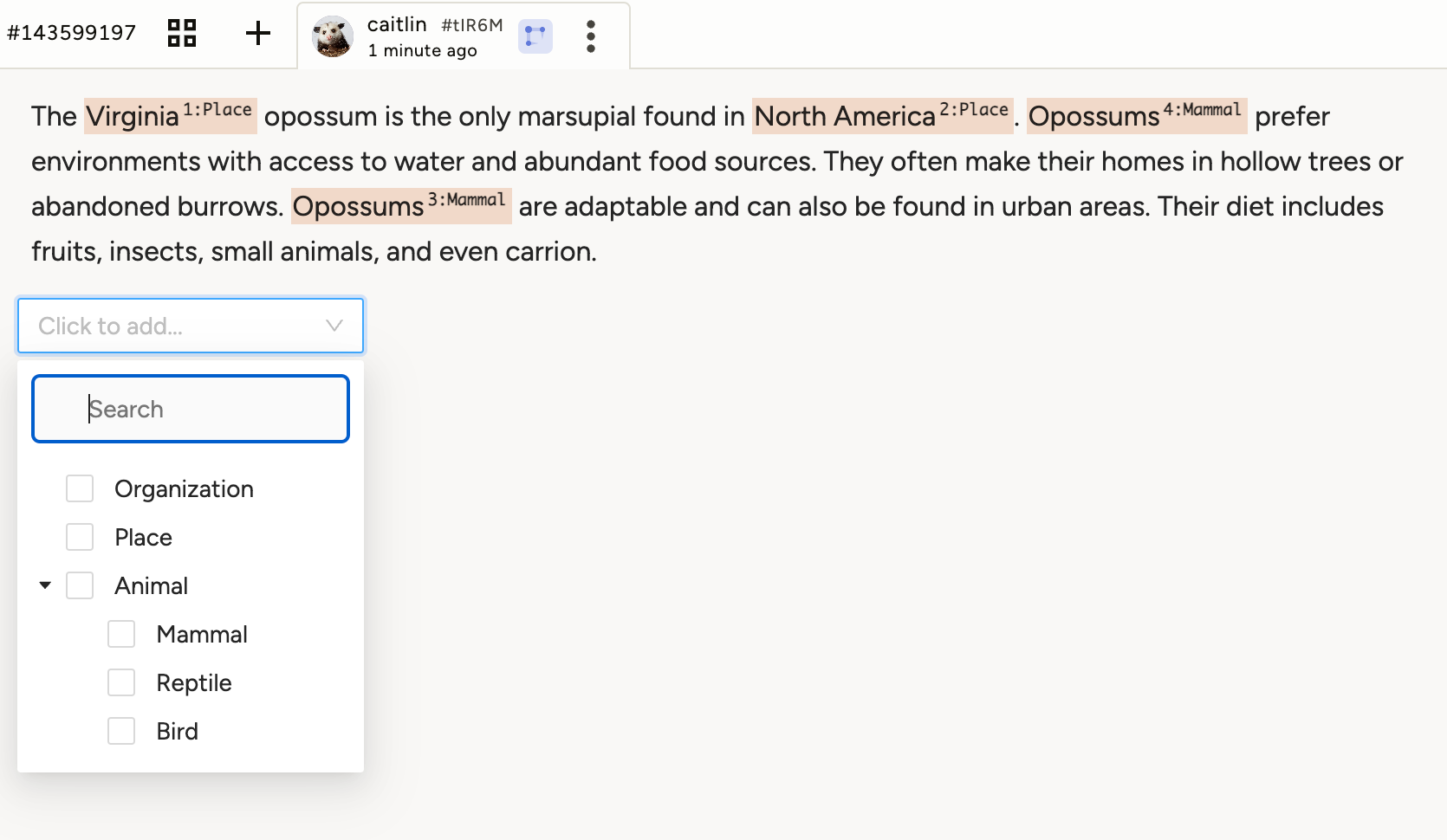
Bug fixes
- Fixed an issue where the Label Studio version as displayed in the side menu was not formatted properly.
- Fixed an issue where, in some cases, project roles were reset on SAML SSO login.
- Fixed an issue affecting Redis credentials with special characters.
- Fixed an issue where task IDs were being duplicated when importing a large number of tasks through the API.
- Fixed an issue where users were not being redirected to the appropriate page after logging in.
-
New features
Paginated multi-image labeling
Paginated multi-image labeling allows you to label an album of images within a single task. When enabled, a page navigation tool is available within the labeling interface.

While you can use paginated multi-image labeling with any series of related images, it can also be especially useful for document annotation.
For example, you can pre-process a PDF to convert it into image files, and then use the pagination toolbar to navigate the PDF. For more information, see our Multi-Page Document Annotation template.To enable this feature, use the
valueListparameter on the<Image> tag.Classification reports for Prompts
When your Prompt includes classification elements, you can now view a report that tells you how often each class was identified. This is available for the following tags:
- Choices
- Labels
- Pairwise
- Rating

Feature updates
- Several usability enhancements for Prompts, such as a descriptive header and a reordered version menu.
- Improved the inter-annotater agreement API so that it is more performant and can better handle a high number of annotators.
Bug fixes
- Fixed an issue where SSO/SAML users were not being redirected back to the originally requested URL.
- Fixed an issue where a timeout on the inter-annotator agreement API would cause missing data in the Annotator Summary table on the Members page.
- Fixed an issue where the default date format used when exporting to CSV was incompatible with Google Sheets.
- Fixed an issue where users were unable to edit meta information that they previously added to bounding box regions.
-
New features
Set task reservation time
There is a new project setting under Annotation > Task Reservation.
You can use this setting to determine how many minutes a task can be reserved by a user. For more information, see Project settings - Task Reservation.
By default, the task reservation time is set to one day (1440 minutes). This setting is only available when task distribution is set to Auto.

Feature updates
- Updated the placeholder text that users see in the labeling configuration preview.
Bug fixes
- Fixed an issue where commas in comment text breaking were causing errors when exporting to CSV from the Annotator Performance report.
- Fixed an issue where annotators were seeing a tooltip message stating that the project was not ready yet, even though the project had already been completed.
- Fixed an issue that was causing 404 errors in the Activity Log.
- Fixed an issue where users were unable to deselect tools from the toolbar by clicking them a second time.
- Fixed an issue where users were presented with Reviewer actions even if the annotation was still in Draft state.
- Fixed an issue with the Source Storage editor in which some fields were overlapping in the user interface.
- Fixed an issue with the Data Manager filters when the columns are different from those in the labeling config and when
$undefined$is present in the task data. - Fixed an issue where filter options in the Data Manager would disappear on hover.
- Fixed an issue which caused XML comments to incorrectly be considered in the label config validation.
- Fixed an issue causing an error when marking a comment as read.
- Fixed an issue where an error message would appear when selecting or unselecting the Get the latest news & tips from Heidi option on the Account Settings page.
-
New features
Flexible label configuration support for Prompts
Previously, the projects that you could use with Prompts were limited to relatively simple labeling configurations (for example, only having one set of
Choicesor one set ofLabels).With this change, you can now use complex projects with Prompts. For example, project with multiple
Choices,Labels, and a combination of both. It also adds support forTextAreaandPairwisecontrol tags.Also as part of this change, you will no longer be asked to select a project Type when creating a new Prompt.
For more information, see Create a Prompt.

Export information from the annotator performance report
There is a new Export action available from the annotator performance dashboard.
- Report - Download the information in the dashboard as CSV or JSON.
- Timeline - Download a detailed timeline of all the user's annotation actions within the timeframe, including when the began and submitted each annotation.
- Comments Received - Download a CSV file with all of the comments that other users have left on the user's annotations.

Feature updates
Edit regions when classifying video frames
We recently introduced the ability to perform video frame classification with the
<TimelineLabels>tag.You now have the ability to edit the frame spans you select in the timeline editor, making it easier to control which frames you want to label.

Improved usability on project settings pages
There are a number of project settings that are only applicable when auto distribution is enabled for users.
To prevent confusion, settings that are not applicable will be hidden when manual distribution is enabled.
This means the following settings will be hidden when Annotation > Distribute Labeling Tasks is set to Manual:
- Annotation > Task Sampling
- Quality > Overlap of Annotations
- Quality > Low Agreement Strategy
Improved TextArea look and feel
TextArea elements have been updated to reflect the look and feel of other labeling elements.

Improved error messages when using Send Test Request for connected ML backends
When using the Send Test Request action for a connected ML backend model, you will now see more descriptive error messages.
Bug fixes
- Fixed an issue in which in certain scenarios users were unable to receive a password reset email.
- Fixed an issue where project-level roles did not affect role upgrades performed at the Organization level.
-
New features
Use an LLM to help you draft Prompts
There is a new Enhance Prompt action available when writing a prompt.
You can use this feature to allow an LLM to enhance the prompt you already have, using your initial prompt and the tasks as context. For more information, see Draft and run prompts.


Feature updates
Estimate cost for Prompts
You will now see an estimated cost before running a prompt. This estimate is based on the number of tokens required:

Bug fixes
- Fixed an issue where links were not resolving when using multiple S3 storages.
- Fixed an issue where non-unicode symbols would cause the Activity Log page to not load.
- Fixed an issue that could produce duplicate accounts when synced from SCIM.
- Fixed an issue where instructions were not visible to reviewers in the Review Stream.
- Fixed an issue preventing linking comments to an audio field.
- Fixed an issue preventing linking regions in audio tasks.
- Fixed an issue where deleted annotator users were not available as option when building filters in the Data Manager.
-
New features
Link comments to fields
You can now link comments to specific regions or fields within an annotation.
This change will help improve clarity between Annotators and Reviewers, enhancing the quality review process.
For more information, see Comments and notifications.


Flexible reject options for reviewers
There is a new option on the Review page of the project settings: Allow reviewer to choose: Requeue or Remove.
When enabled, reviewers will see two reject options for an annotation: Remove (reject and remove the annotation from the queue) and Requeue (reject and then requeue the annotation).
This is useful for situations in which some annotations are incorrect or incomplete, but are acceptable with some fixes. In those cases, it may be more useful to send the task back to the annotator. In other cases, where the annotation is far from correct, it is better to remove it entirely.
For more information, see Project settings - Review.

Custom models for Prompts
You can now add a custom, self-hosted LLM to use with Prompts. This will allow you to use your fine-tuned models with your Prompts workflow.
Custom models must be compatible with OpenAI's JSON mode. For more information, see Model provider API keys.

Version control for Prompts
There is a new Save As option when saving a prompt. This allows you to save named versions of a prompt as you refine it.

You can select between saved versions to compare their metrics. You can also manage older versions by updating them, deleting them, or renaming them.


Feature updates
Enhanced Prompts evaluation metrics
When you run a prompt, you will now see the following metrics:
- Inference cost - The cost to run the prompt evaluation.
- F1 Score - Precision and recall scores for the prompt. (Ground truth data sets only)
For more information, see Draft and run prompts.
Hotkey to show/hide all regions
A new hotkey (Ctrl + h) has been added. Use this shortcut to hide all regions. Or, if no regions are visible, show all regions.
Bug fixes
- Fixed a small UI issue seen when displaying drop-down menus with multiple nested selection options.
- Fixed an issue where users were shown a 500 error when attempting to create a project without first selecting a workspace.
- Fixed an issue where the application would crash when annotators who have also had a project role of Reviewer would navigate to the Data Manager.
-
New features
Video frame classification
You can now apply labels to video frames. Previously, we only supported per-video classification.
This new feature allows you to apply labels at a per-frame level. You can implement this feature using a new tag:
<TimelineLabels>.For more information, see New! Video Frame Classification.

Named Entity Recognition projects for Prompts
You can now select NER projects when creating a Prompt. Previously, Prompts only supported Text Classification projects.
For more information, see Named entity recognition (NER) in our Prompts documentation.

Feature updates
- When creating regions that have start and end times (such as when annotating sections of an audio track), you will now see the duration of your selection under the Info tab.

- The Projects page header has been updated with a more compact design:
- The search bar, projects drop-down menu, and create actions have all been consolidated onto one line.
- The Use Template action has been moved and is now available as a drop-down option within the Create Project button.
- For better clarity, the Use Template action has been renamed Create from saved template.

- You will now see a progress bar when performing searches against the activity log to indicate that the search is still processing.
- For better clarity, the Sandbox workspace has been renamed Personal Sandbox.
Bug fixes
- Fixed a regression issue with BigInteger support in the Data Manager.
- Fixed an issue with the Activity Logs page where some options would become unavailable.
-
New features
JavaScript for labeling customization
You can now add JavaScript to your Label Studio projects to further customize your labeling experience.

Note that due to security precautions, custom scripts must be enabled for your organization before will see the Scripts option when configuring the labeling interface. Contact your account representative to request this feature.
For more information, see the following resources:
- Custom scripts documentation
- HumanSignal Blog - Transform Your Labeling Workflow with Custom Scripts
- Video demo - Announcing Custom Scripts for Label Studio
Feature updates
You can now use Azure OpenAI when creating Prompts. For more information, see Model provider API keys.

Bug fixes
- Fixed an issue where users were seeing a runtime error when loading the dashboard in situations in which the project’s labeling configuration did not include labels.
-
New features
Introducing the Prompts tool
The Prompts tool leverages ChatGPT to help you evaluate and refine your LLM prompts. You can also use Prompts to generate predictions for automating your labeling process, and to quickly bootstrap labeling projects.
For more information, see Automate Data Labeling with HumanSignal and our Prompts documentation.

Refreshed Label Studio interface
The Label Studio UI has been upgraded with updated colors and fonts, giving it a sleek new look while maintaining the same intuitive navigation you're familiar with. All Label Studio tools, features, and settings are still in the same place, ensuring a smooth transition.





Feature updates
Improved performance on the Projects list page due to improvement on the API level.
Breaking changes
Fixed an issue with Google Cloud Storage when the connection has the Use pre-signed URLs option disabled. In these situations, Google was sending pre-signed URLs with the format
https://storage.googleapis.comrather than sending BLOBs.With this fix, Google Cloud Storage will begin returning BLOBs/base64 encoded data when Use pre-signed URLs is off. This means that Label Studio will start reading data from Google Cloud Storage buckets, which can result in large amounts of data being sent to your Label Studio instance - potentially affecting performance.
Bug fixes
- Fixed an issue where Redis storage connections were causing errors due to a missing field in the storage form (Storage Title).
- Fixed an issue where annotators were not being prompted to leave a comment when skipping a task, even though the project settings required them to do so.
- Fixed an issue where connected ML backends were unable to return more than one prediction per task.